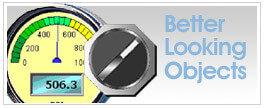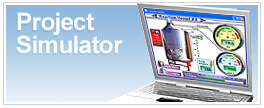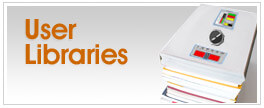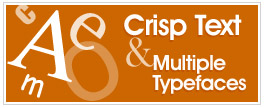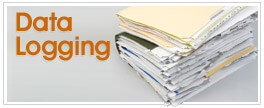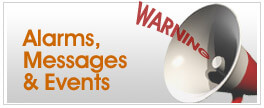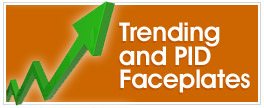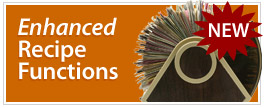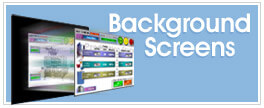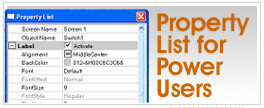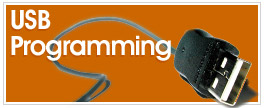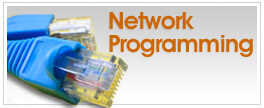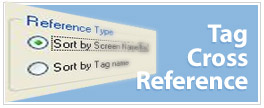Cookies are not enabled on your browser.
Cookies are not enabled on your browser.Cookies are required for our site. Please enable cookies in your browser preferences to continue.
- Barcode / RFID / Vision
- Bulk Wire & Cable
- Cables (Terminated)
- Circuit Protection / Fuses / Disconnects
- Communications
- Drives & Soft Starters
- Enclosure Thermal Management & Lights
- Enclosures & Racks
- Field I/O
- HMI (Human Machine Interface)
- Hydraulic Components
- Motion Control
- Motor Controls
- Motors
- Pneumatic Components
- Power Products (Electrical)
- Power Transmission (Mechanical)
- Process Control & Measurement
- Programmable Controllers
- Pushbuttons / Switches / Indicators
- Relays / Timers
- Safety
- Sensors / Encoders
- Stacklights
- Structural Frames / Rails
- Tools & Test Equipment
- Valves
- Water (Potable) Components
- Wiring Solutions
- Retired Products
- Programmable Logic Controllers
- Productivity1000 PLCs
- Productivity2000 PLCs
- Productivity3000 PLCs
- ProductivityCODESYS
- LS Electric XGB Series PLCs
- ProductivityOpen
- CLICK PLCs
-
Do-more H2 PLCs or
Do-more T1H Series - Do-more BRX PLCs
- C-more Touch Panels
- AC & DC Drives
- Motion Control Components
- Servos
- StrideLinx
- Pneumatics
Configuration Utilities
- PLC Family Selector
- P1000 PLC Systems
- P2000 PLC Systems
- P3000 PLC Systems
- ProductivityCODESYS
- CLICK PLC Systems
- Do-more® BRX PLC Systems
- LS-Electric® XGB PLC Systems
- Productivity®Open Systems
- AC Motors
- Datalogic® Safety Light Curtains
- LS-Electric® Servo Systems
- Nitra® Pneumatic Grippers
- Object Detection (Sensors)
- PAL Controller Configurator
- Precision Gearbox Selector
- Protos X® Field I/O
- Quadritalia® Modular Enclosures
- Stellar® Soft Starters
- Stepper System Selector
- SureFrame T-slot Extrusion
- SureMotion® XYZ Gantry
- SureServo2® System Selector
- SureStep® Linear Actuators
- Timing Belts & Pulleys
- Werma® Stacklights
- ZIPLinks
C-more EA9 Series: Software Features
Better Looking Objects
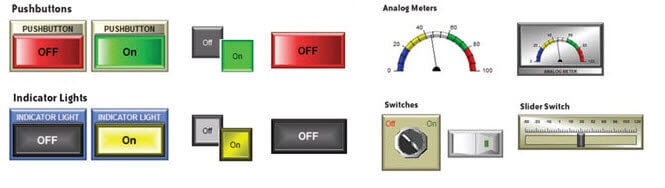
Personalize Your Objects
Object Format options make personailizing your screen objects simple. Select the colors, frames, and background effects with just a few clicks of the mouse. Choose from the default color templates or create and save your own templates to use as often as you like. Backgrounds for many objects support gradient fill effects that make them stand out.
C-more takes advantage of several design improvements, which result in much better looking objects:
- Refined Graphics
- Color Gradients
- Overlapping Objects
- 65,536 Colors
Here are just a few of the more than 50 types of objects in the standard Object List.
HMI screens are created by "dragging" objects from the object list and "dropping" them into the workspace.
Objects can be sized to a grid, or freeform. Objects can be ordered and grouped. See the toolbar section for more about object manipulation.
Objects are even allowed to overlap. For example, you can put a bitmap graphic on top of a screen change pushbutton. The bitmap will display, and the underlying button will function when pressed. But be careful, If two touchable object are overlapped, only the object on top will function when touched.
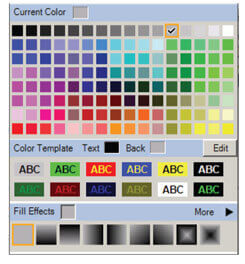
C-more Project Simulator
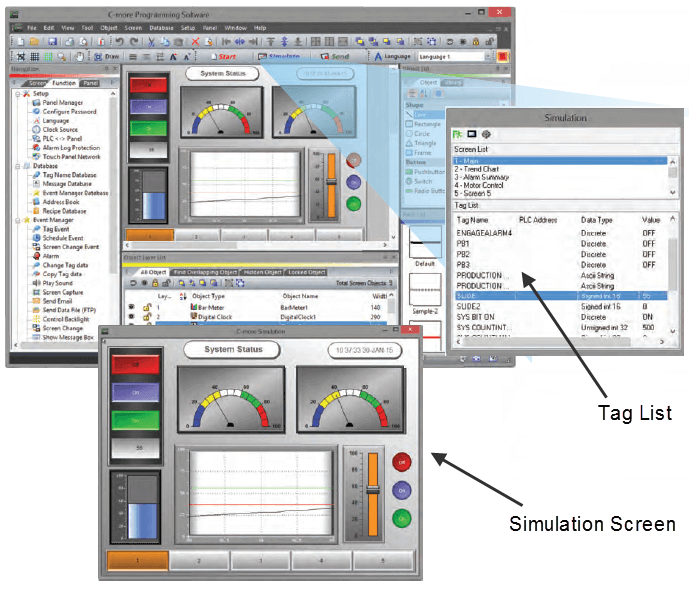
The "one click" built-in simulator is one of C-more's most powerful features. You will find yourself using this feature every couple of minutes while developing your project. Use of this intuitive simulator will result in a better looking, more effective project AND reduce your development time.
Fully simulate your entire project (every object, every screen) while it is being developed, without being connected to a touch panel or PLC/PAC. Simply click on the "Simulate Project" button at any stage of project development. A window will appear over your development screen that contains a pixel-for-pixel representation of how your project will appear on your physical C-more panel. A second window will also appear with all the relevant Tag Names listed for that screen.
Simulate with Real Data too!
Now the fun begins. Simply click your mouse on any simulated screen object and it will behave as if your finger is actually touching a C-more panel. And the corresponding bit or data value will change on the tag list screen.
Want to see how an analog meter moves based on dynamic data from the PLC/PAC? Simply change the data value on the tag list screen and watch your meter move on the simulation screen.
Simulate Your Entire Project
And here's the really cool thing - whatever values you modify during simulation, the effect will be propagated throughout your entire project, object by object, screen by screen. This is a true "project simulator".
One last click ends the simulation, and you are back to project development. You can go back and forth in a flash. It's that easy!
C-more Update a Panel without a PC
Use an SD memory card or a USB flash drive to transfer projects to your panel without having to connect the panel to a PC.
Perfect for updating remote panels, just take or send the flash device to the remote location, plug it into the panel and transfer the project into the panel. Great for keeping a back-up of your project, or for when a damaged panel must be replaced. Send project updates to users who might not even have the programming software. Projects can even be e-mailed to remote locations, then copied onto the flash device, and transferred to the panel.
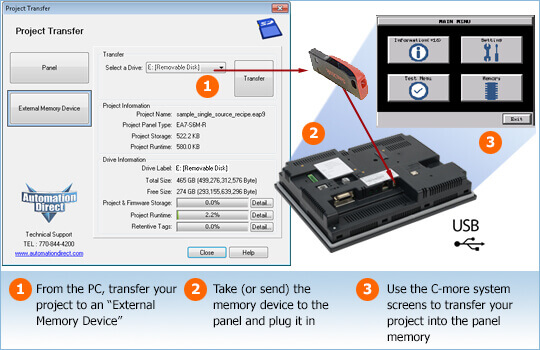
C-more User Libraries
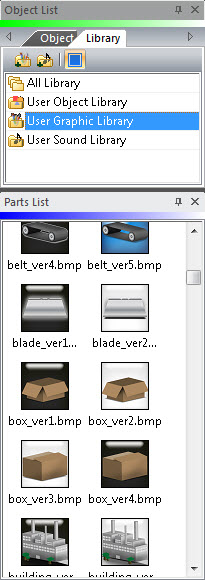
C-more User Libraries
Once you've programmed an object, give it a name and save it in the User Library. Store objects, graphics, and sounds (even entire screens) in separate user libraries. You can save objects with or without the PLC tag info. Share objects from your library with other C-more users on our Operator Interface forum. We've even got some bonus objects, graphics, and sounds you can download from our online library.
C-more also allows you to import and export your user libraries. Use this feature to share your custom objects with other developers.
C-more Text & Typefaces
C-more offers nice looking, sizeable text, with all the standard options: bold, italic, underline
Some HMI products use only block character text styles, based on pixel size. And they offer limited sizes of these blocky type styles. The screen on the left shows example of block style text.
C-more allows text to be displayed in familiar windows-style typefaces, like "Arial", and "Times New Roman". More than 10 complete font families are available, with all the standard bold, italic, and underline styles that you're familiar with in other Windows applications. You can also elect to display your text in almost any size, as shown on the right-hand screen.
BTW: C-more supports those block text styles too if you want to use them.
C-more built-in typefaces include:

Three symbol fonts are also included: Symbol, Webdings, and Wingdings. Symbol fonts provide some very useful characters such as:

And artistic characters, like:

AND hundreds more.
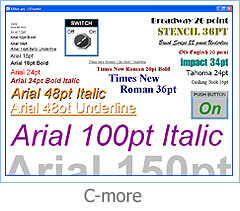
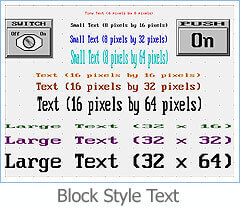
Benefits:
Now you can make the text fit the available space more easily, use fonts that make text more readable, AND make text stand out:
- Fonts with "serifs" are easier to read when displaying paragraphs of instructions.
- Fonts without "serifs" (sans-serif), are great for Headlines and Titles
- Mono-spaced fonts like Courier are useful when you want characters to line-up across multiple rows.
Bitmap Text - Use ANY typeface available:
In addition to all the typefaces and fonts that are loaded on the C-more panels, C-more also has a bitmap text object, which allows you to create text using any font you have loaded on the programming PC.
Default Font:
C-more also introduces the concept of a "default font". If you create your project using the "default font" for each object, you can then make global text style changes by changing the "default font" for the entire project, without having to edit every object.
Benefits:
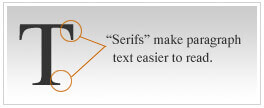
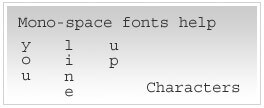
C-more Powerful Animation
Object animation lets you control movement, rotation, and size of objects on the screen in several convenient ways. You can even use a progression of different bitmaps to show an object changing shape as it moves (and rotates and changes sizes). Best of all, the animation process is very straightforward. You will be animating your first object in as little as a few minutes!
Built-in animation makes your process come to life:
Animations of machine motion and factory processes can enhance comprehension, and give operators a visual representation of the desired motion of products, and machinery on screen. In fault conditions, operators can quickly see the relationship of product or machine position to sensors, or fault zones. Animation can be used to teach operators the correct relationships between mechanical elements or product positions.
Position can be specified two ways; Axis Animation (relative screen coordinates), or Point Animation (along a path you define).
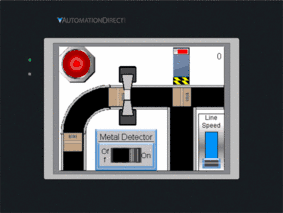
Axis Animation:
PLC tag values dictate the actual screen position of an object. Move objects along a single axis or use different tags for simultaneous X-Y position control.
Point Animation:
Define a path with up to 64 points for point-to-point object motion, or use "ratio" mode to move smoothly along a path. Scaling of PLC tag values to the path positions is optional.
Object Rotation:
Control rotation of an object based on the value of a PLC tag. Also allows scaling of tag values to angular values.
Object Size:
Control the size of an object based on PLC tag values. Independent X and Y-axis scaling of object size is possible, along with scaling of the tag values.
Multi-State Animation:
Change the shape of an object with the "multi-state" function. Load up to 16 different bitmaps into either the Animation Bitmap Object or the Multi-state Bitmap Object, and use a PLC tag to select which bitmap is displayed.
Visibility:
While technically not a form of animation, the ability to turn the visibility an object on or off can be very useful when combined with the other types of animation list here. C-more supports object visibility on all objects.
Application Example:
In the conveyor belt example shown above, the motion path and rotation for several cardboard boxes is defined and animated. To emphasize how easy this is to setup, here are the dialog boxes used to create a portion of that animation.
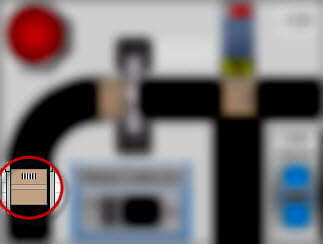
Let's look at the dialog box for the animated box object at the lower left
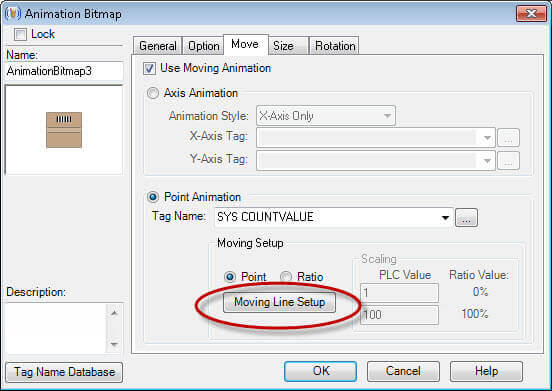
It's using "Point Animation" (Click "Moving Line Setup" to see the path)
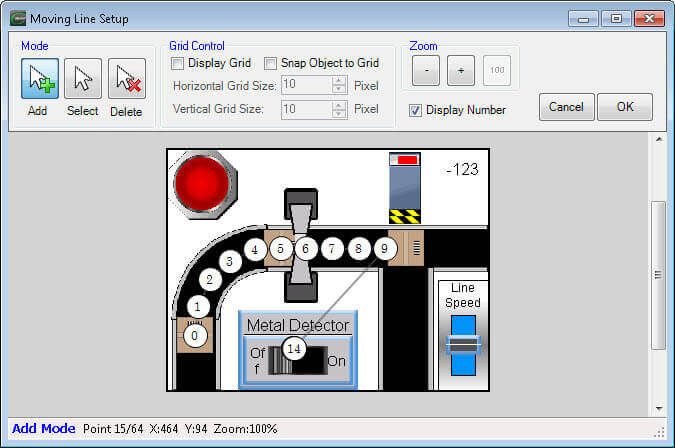
On the Moving Line Setup screen a series of white dots are placed to define the path
C-more Data Logging
In addition to Alarm and Message Logging, C-more can log PLC tag data to a file.

Use the Line Graph object and/or the PID Faceplate Trend Graph object to collect PLC tag data on a periodic basis (as fast as once per second), or based on a "trigger tag" from the PLC.

Track values for up to 16 PLC tags in each log file. The log files can be e-mailed automatically from the panel, accessed via FTP, or collected manually by simply removing the flash device from the C-more panel. The data files are saved in plain text format and can be viewed in your favorite text editor; like Notepad, MS-Word, or even imported into MS-Excel for additional analysis.
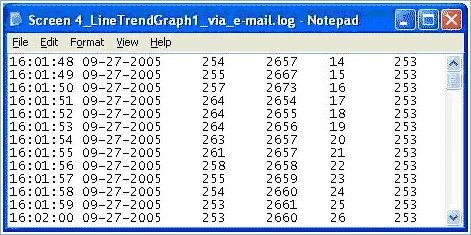



Historical data logging to USB drives and SD flash cards.
Collect large amounts of data or play back long historical records on trend graphs. Simply plug up to two SD and/or a USB memory device into the appropriate port on C-more for gigabytes of data logging storage. A 1GB flash card can hold around 250 million data points!
Alarm & Message Objects
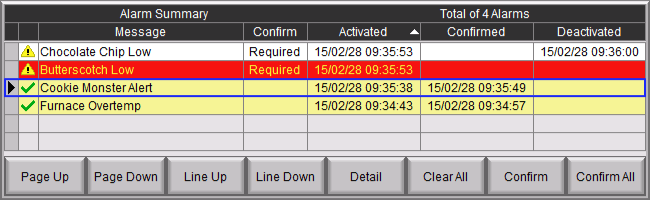
C-more can display and handle Alarms and Messages in several convenient ways. Alarms appear across the bottom of the display (regardless of the currently displayed screen) when they occur. Messages are displayed via the "Look-up Text" object, which can be configured for display on any screens within your project.
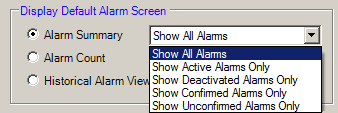
The Alarm List Object can be filtered to show
alarms based on status.
The Alarm Message Object allows display of the most recent Alarms that have occurred; the size of this object dictates how many historical alarms will be displayed. The Alarm History Button Object, allows operators to view a special built-in Alarm history screen, and acknowledge, or clear the alarms. Password protection can be configured for the alarm screens. Alarms and Messages can include embedded PLC tag data as well as date and time information.
The Message Database now allows you to "preview" messages, "filter" the message list, and import/export the messages database to/from a spreadsheet, all without leaving the dialog box:
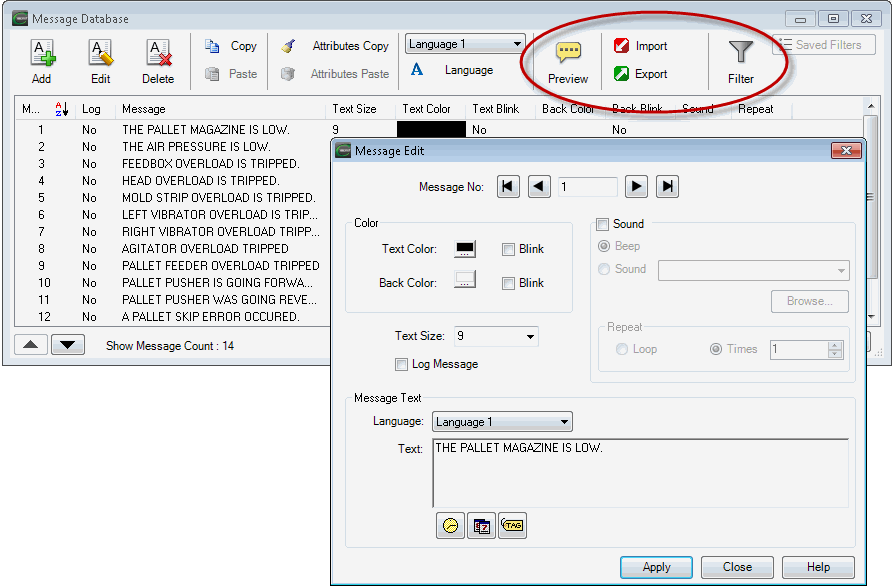
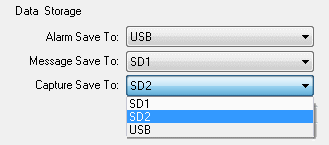
Messages, alarms and screen captures are logged to non-volatile memory, and can also be saved onto an attached flash memory device if desired.
C-more Trending and PID Faceplates
C-more's trend graph supports 16 pens, selectable to be hidden or shown by the operator. Show only the trends you wish to see, when you wish to see them. In addition, the full featured C-more units support data logging to SD cards or USB memory devices.
Gigabytes of trend data can be stored, limited only by you. The information can also be sent from C-more to your PC over the Internet, triggered by an event. C-more also has the standard PID faceplate and an enhanced version which shows trend data of the setpoint process variable and control variable.
- 16 pen trends
- Toggle each pen on and off
- PID face plate
- PID with trend face plate
- True historical data logging
Log to USB drive or SD card


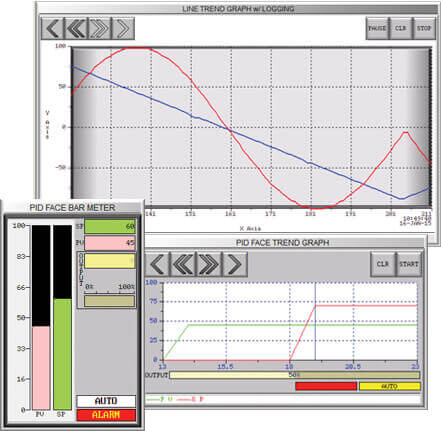
Flexible recipes save time
Recipes make it easy to make large numbers of tag changes with the push of a single button. Create Recipes with up to 99 recipe sheets, each with 1000 recipes of 256 possible tags or values. C-more recipe values can be modified and saved on the fly by the operator while the machine is running.
Try it for yourself with this 'single sheet recipe' sample project: Download Sample Project (More sample projects here)
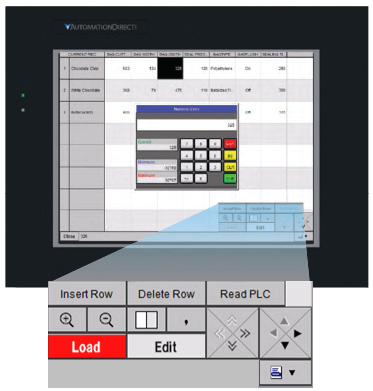
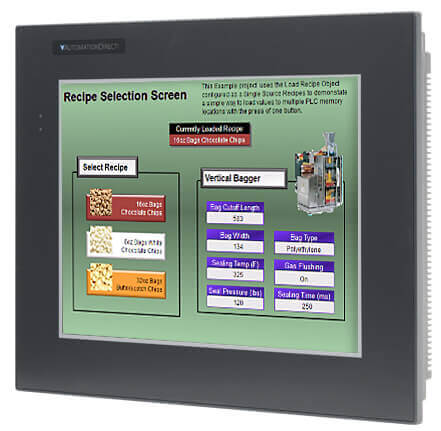
Spreadsheet-based Recipe Creation
- New Recipe Database (v6.0 & higher)
- 99 recipe sheets
- 1000 recipes per recipe sheet
- 256 possible tags or values per recipe
- Load recipe data directly to PLC registers
- Operator editing of recipes while running
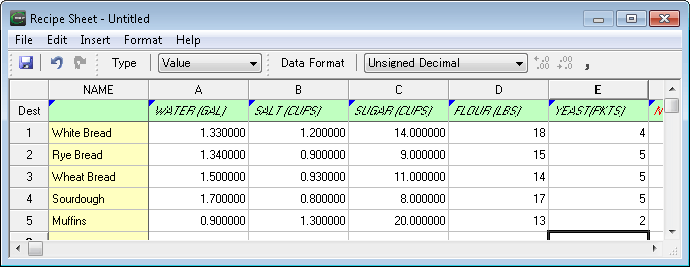
C-more Background Master Screens
Background screens allow objects from one screen to be visible and functional in the background on multiple other screens. Background screens save programming time and project memory. They can also help give a project a familiar look and feel across some or all of your screens. Any screen in your project can be as a designated background screen, just select it below the screen thumbnails in the Navigation Window.
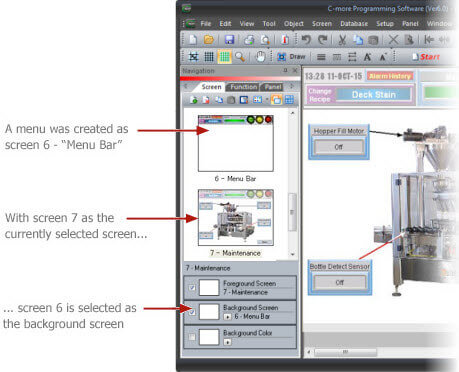
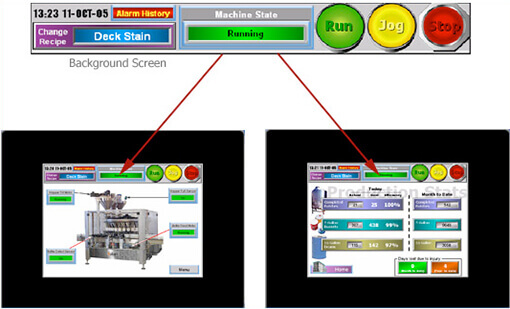
This menu is now viewable and fully functional on both of these screens, but instead of having it copied onto both screens, it's maintained and edited in one place and it uses half the project memory.
Any screen can be a designated background. A background screen can be used on any number of screens, and multiple backgrounds can be used within a project.
C-more Multiple Language Support
C-more lets you program text and messages in different languages. Full ANSI support, and foreign language typefaces allow the use of foreign characters, even entire character sets. You can store up to 9 versions of each word or phrase on every text element of every object in your project.
Language Setup
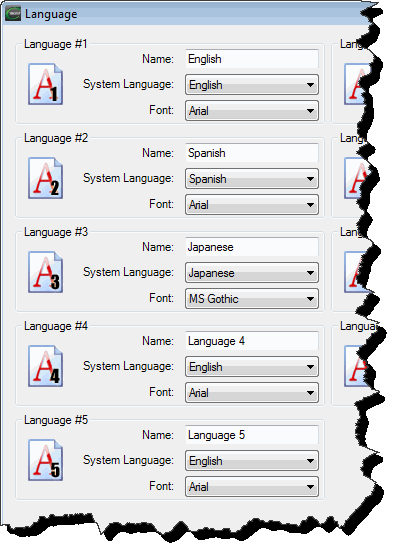
Language Setup
You choose the names for each language, the system language, and the default font (Character set) for each language. The currently supported system languages are: Chinese, Chinese (Taiwan), English, French, German, Japanese, Korean, Russian, Spanish & Thai. Several other languages are also possible using these character sets.
Enter Translated Text
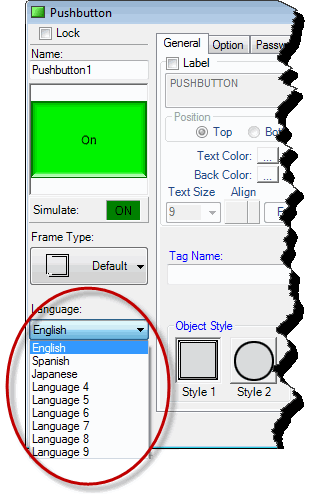
Enter Translated Text
Once defined, you will see these choices at the bottom left of all object dialog boxes throughout your project. Just change the language on each object and enter the translated text for each of the text elements for that object.
Default Language
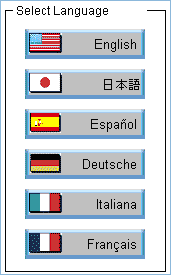
Default Language
Shipping a machine to a different country? Simply change the default language in the Panel Manager, and that instance of the project will default to the selected language on power-up.
Enable On-screen Switching
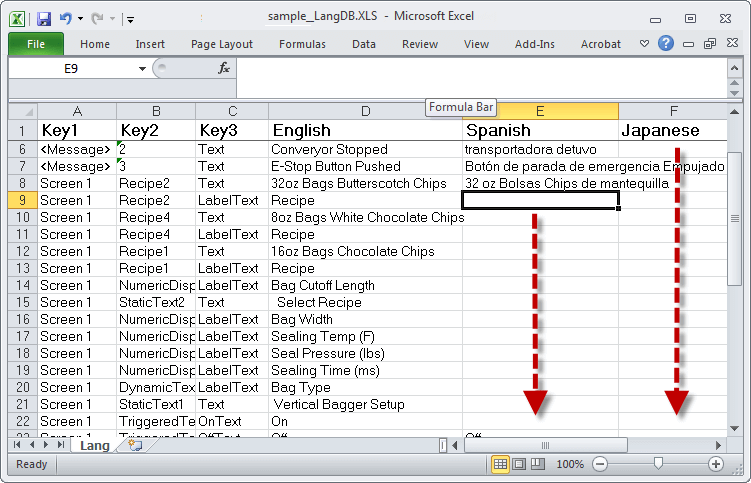
Enable On-screen Switching
Then create a group of "Set Language" objects, so anyone using the panel can quickly change the language displayed on all the screens at the touch of a button.
Language Database
Have a complex project that needs translating? Export the "Language Edit" database to an XLS file, and send the spreadsheet to your translator. The translator just fills in the column or columns on the spreadsheet with the translated words, and you import the spreadsheet back into your project. It makes translating your screens a snap!
C-more Property List Window for Power Users
Similar to Visual Basic, the property list dialog box allows power users to quickly configure, or make changes to C-more objects. Perfect for building an array of similar objects, copy and paste an object several times. Then use the property list dialog box to change one or two properties (such as the tag name). Select multiple objects and change all of them at once. Common properties of different types of objects can even be edited simultaneously, such as background or text color.
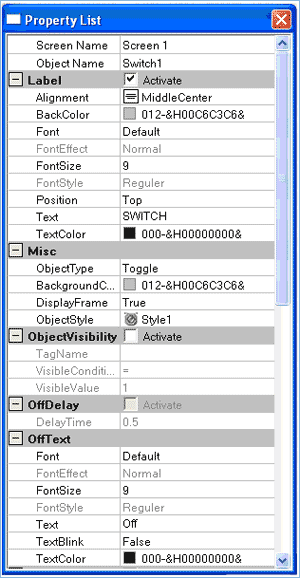
C-more USB Programming

C-more USB Programming
Just plug in a standard USB cable between your C-more panel and your PC. No Baud-Rate, Parity, or Stop-Bit settings to waste your time. USB is fast; most projects download in seconds. Don't pay inflated prices for proprietary programming cables! USB cables are inexpensive (ours start at $12.00 for a 3-foot cable, a 15 foot cable is only $42.50). USB cables are also more readily available. Don't waste time looking for a special cable when your million-dollar operation is down (just borrow a USB cable from your boss's printer and get your factory up and running again. He/she won't mind!)
C-more Network Programming
C-more panels can be programmed via the built-in Ethernet port (on select models). Use a crossover cable to connect directly from a PC to the C-more panel, or connect C-more to your plant network (via hubs, switches, and routers) with a "straight-through" CAT5 cable. With C-more on the plant network, you can download projects from any connected PC. Use the network connection to upload alarm history, PLC log data, or even screen captures to a connected PC. C-more can even send e-mail, based on events or PLC alarm conditions - if connected to a network and an SMTP (Simple Mail Transport Protocol) server.
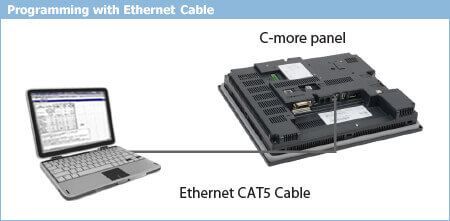
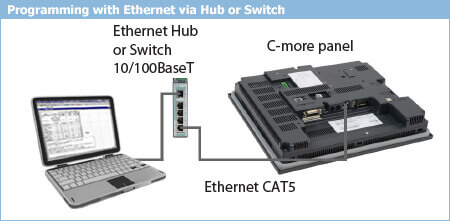
Tag Cross Reference
Tags and Objects Sorted by Screen:
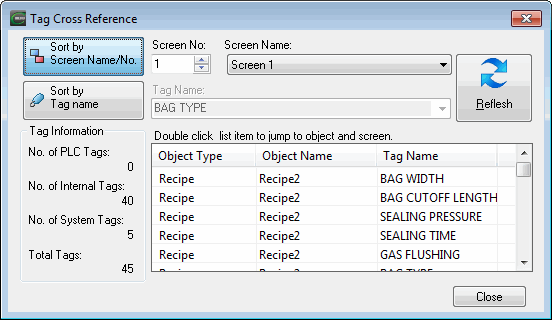
Objects and Screens sorted by Tag Name:
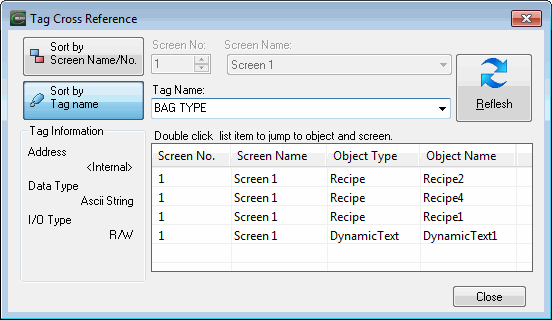
Tag Cross Reference
The Tag Cross Reference tool allows programmers to quickly search their project for tagnames and the objects and screens where they are used. You can cross-reference objects by:
- Screen Name/Number
- Tagname
See all tags used on a particular screen, or all screens where a particular tag is referenced.
- Click on an entry and the software will open the appropriate screen, and highlight the selected object.
- Click any of the column headings to sort the list by that column. Click again to reverse-order that same sort.
Check out our job openings
Free Online PLC Training
FREE Video Tutorials
FREE e-Newsletter
Automation Notebook
Product Literature
White Papers
News, Product and Training Bulletins
E-Books
 Safe &
Secure
Safe &
Secure

We accept VISA, MasterCard, Discover, American Express, PayPal or company purchase orders.
Voted #1 mid-sized employer in Atlanta
Check out our
job openings