 Cookies are not enabled on your browser.
Cookies are not enabled on your browser.Cookies are required for our site. Please enable cookies in your browser preferences to continue.
We will close at 3PM ET on Tuesday, December 23rd. Please note our shipping changes for Tuesday.
Freight shipments, FedEx ground and customer pickup deadline is 11:00AM ET. FedEx Priority (and free 2-day delivery) cutoff will be 1:00 PM ET. No UPS shipping will be available on Tuesday.
Drop ship vendors, Saginaw, Husky and Weigmann will also be closed Friday, Dec 26th.
Merry Christmas to each of you and your families from the employees of AutomationDirect
- Barcode / RFID / Vision
- Bulk Wire & Cable
- Cables (Terminated)
- Circuit Protection / Fuses / Disconnects
- Communications
- Drives & Soft Starters
- Enclosure Thermal Management & Lights
- Enclosures & Racks
- Field I/O
- HMI (Human Machine Interface)
- Hydraulic Components
- Motion Control
- Motor Controls
- Motors
- Pneumatic Components
- Power Products (Electrical)
- Power Transmission (Mechanical)
- Process Control & Measurement
- Programmable Controllers
- Pushbuttons / Switches / Indicators
- Relays / Timers
- Safety
- Sensors / Encoders
- Stacklights
- Structural Frames / Rails
- Tools & Test Equipment
- Valves
- Water (Potable) Components
- Wire & Cable Management
- Wire & Cable Termination
- Retired Products
Configuration Utilities
- PLC Family Selector
- P1000 PLC Systems
- P2000 PLC Systems
- P3000 PLC Systems
- ProductivityCODESYS
- CLICK PLC Systems
- Do-more® BRX PLC Systems
- LS-Electric® XGB PLC Systems
- Productivity®Open Systems
- Datalogic® Safety Light Curtains
- LS-Electric® Servo Systems
- Nitra® Pneumatic Grippers
- Object Detection (Sensors)
- PAL Controller Configurator
- Precision Gearbox Selector
- Protos X® Field I/O
- Pyrometers Selector
- Quadritalia® Modular Enclosures
- Stellar® Soft Starters
- Stepper System Selector
- SureFrame T-slot Extrusion
- SureMotion® XYZ Gantry
- SureServo2® System Selector
- SureStep® Linear Actuators
- Timing Belts & Pulleys
- Werma® Stacklights
- ZIPLinks
C-more CM5 Series: Software Features
Wide Assortment of Fonts and Animations
Numerous fonts
C-more has 14 different fonts for objects such as pushbuttons, indicators, meters, and so on. These fonts are used for object-integrated labels and ON/OFF phrases for each of C-more's standard objects. Each font can be bolded, italicized and underlined. Fonts can be scaled to hundreds of sizes, giving you extreme flexibility.
Need even more fonts? Use any of the dozens from your PC as "Bitmap Text" (although bitmap text cannot be used as an integral part of standard objects, they can be used for a wide variety of static annotations).
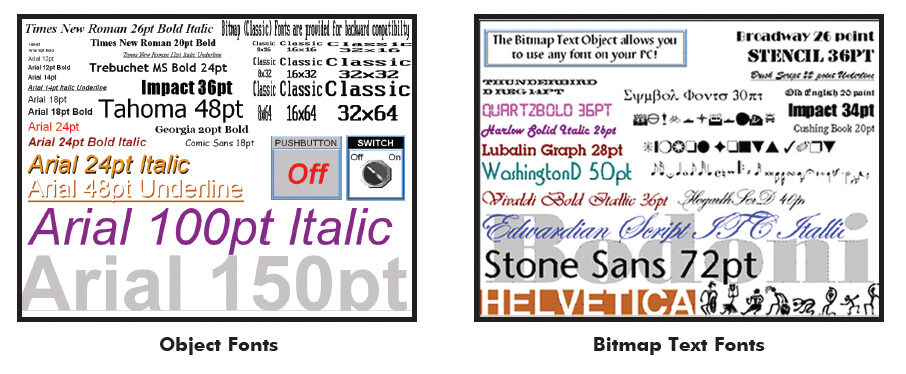
Built-in animation makes the process come to live
Virtually any bitmap object (from your PC hard drive, the built-in 4,000 symbols, custom-drawn, etc.) can be animated to follow a straight line or a scribbled path. In addition, the object can change size or orientation (rotation). Of course, the object can also do any combination of actions as well. Best of all, the animation process is very straightforward. You will be animating your first object in as little as a few minutes!
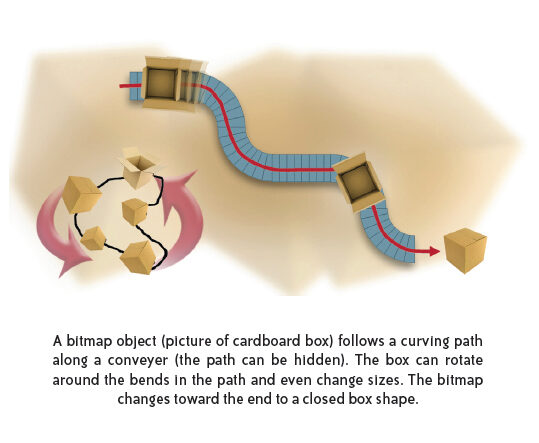
Axis animation:
PLC tag values dictate the actual screen position of an object. Move objects along a single axis or use different tags for simultaneous X-Y position control.
Point animation:
Define a path with up to 64 points for point-to-point object motion, or use "ratio" mode to move smoothly along a path. Scaling of PLC tag values to the path positions is optional.
Object rotation
Control rotation of an object based on the value of a PLC tag. Also allows scaling of tag values to angular values.
Object size:
Control the size of an object based on PLC tag values. Independent X and Y-axis scaling of object size is possible, along with scaling of the tag values.
Multi-state bitmap:
Use up to 16 different bitmap images to animate changes in the appearance of an object.
Benefit:
Animations of machine motion and factory processes enhance comprehension, and give operators a visual representation of the desired motion of products, and machinery on screen.
Huge Array of Objects and Customized Parts
Just a few of the more than 50 types of objects in the standard Object List:
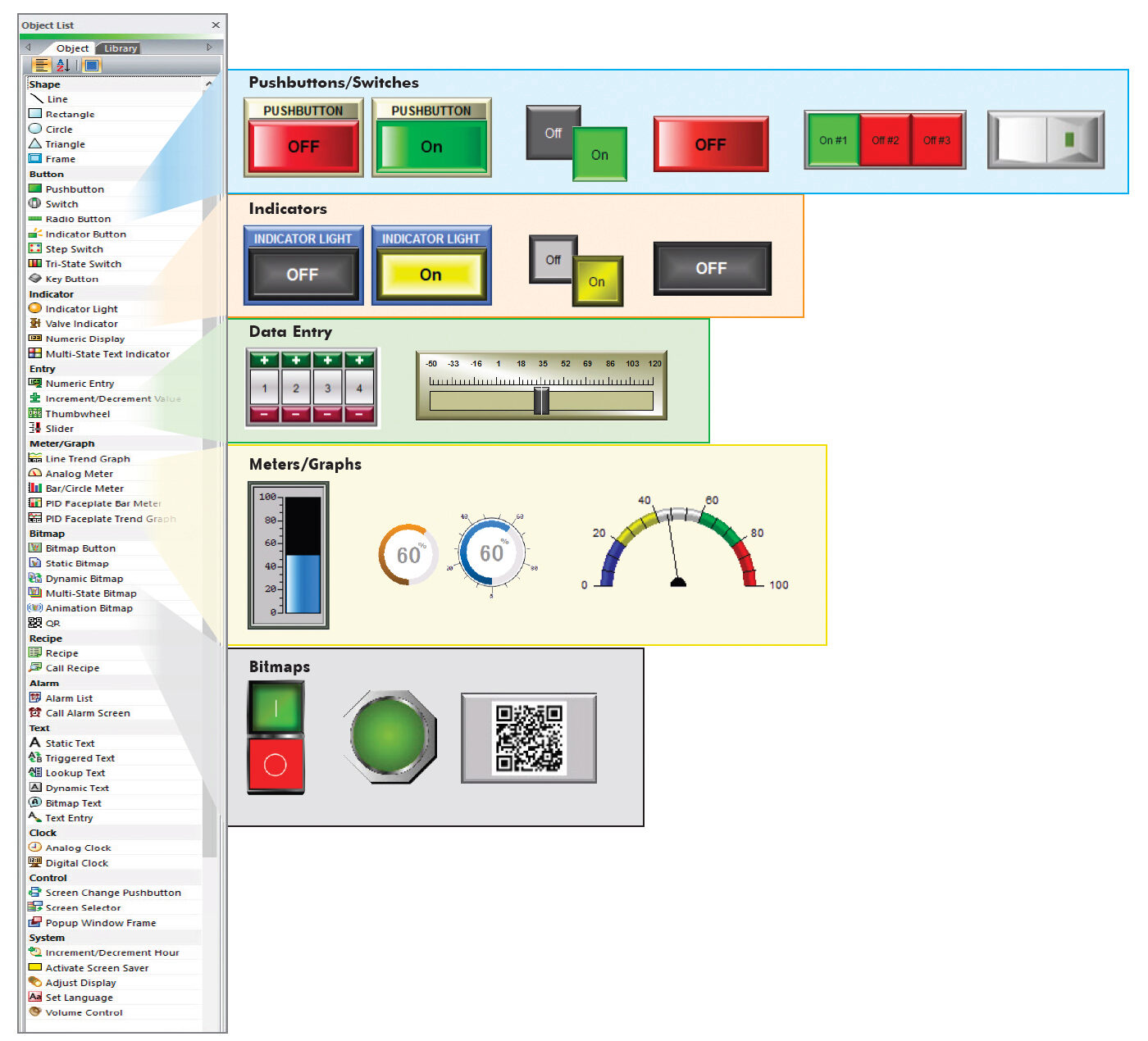
Personalize your screens
Object Format options make personalizing your screen objects simple. Select the colors, frames, and background effects with just a few clicks of the mouse. Choose from the default color templates or create and save your own templates to use as often as you like. Backgrounds for many objects support gradient fill effects that make them stand out.
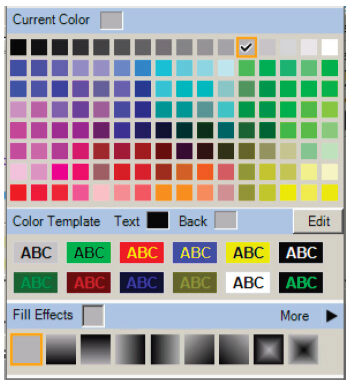
Over 4000 industrial graphics with Symbol Factory
Select from 80 different categories offering vector graphics that can be scaled up and down in size without loss in image quality. Free Cutaway Control is also included for doing tank type fills. If that is not enough, you can always use your own bitmap graphics with the same objects.
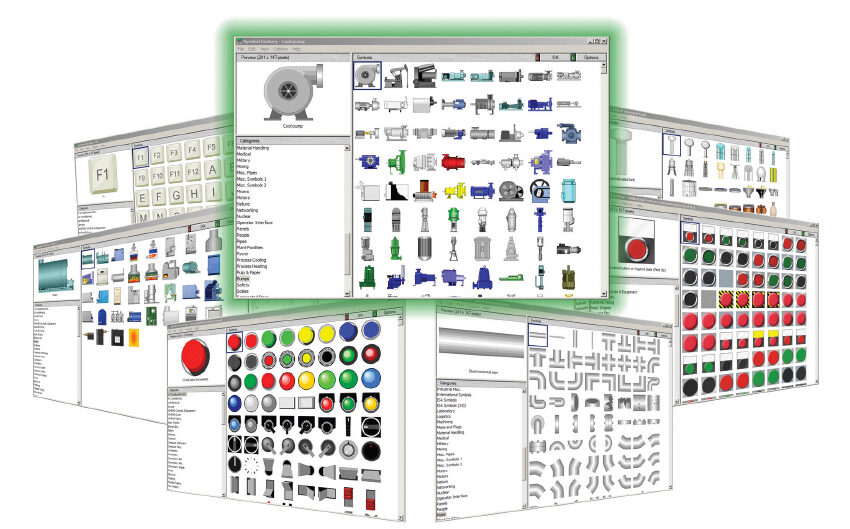
Hundreds of pre-configured parts
C-more also provides ready-made "parts" (versions of each default object) that are available to drag and drop into your project. Select any object to see preconfigured parts in the Parts List. Select the one that most closely matches your needs - and customize it even further, if you like. Then save it in the user library for future use.
Create custom objects
Use a combination of C-more objects and parts to create your own objects, or even entire sections of screens.
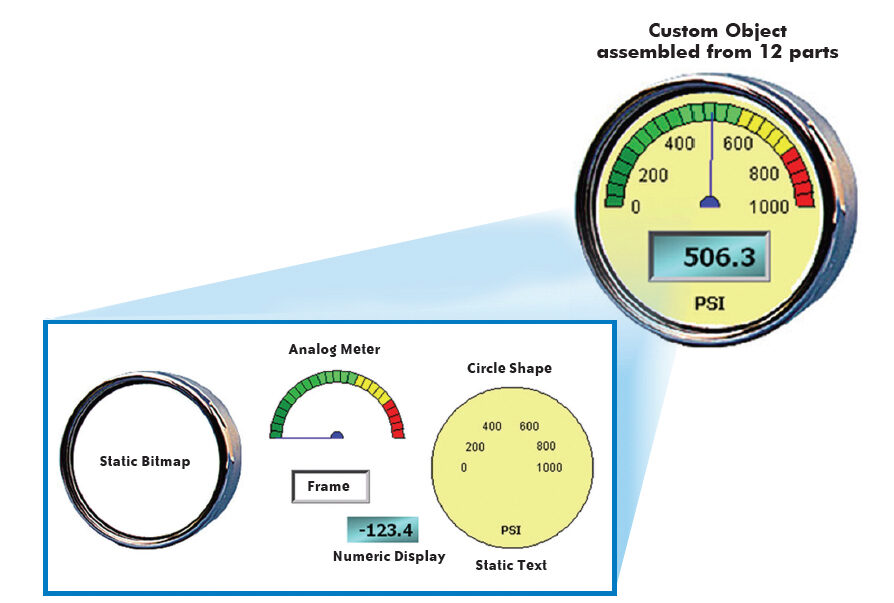
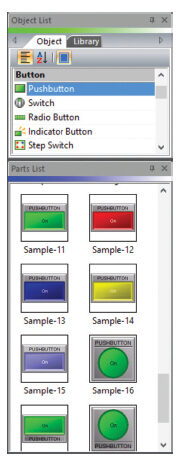
Don't Wait, Simulate!
Built-in project simulator pays for the HMI in time savings!
The "one click" built-in simulator is one of C-more's greatest features. This feature allows you to fully simulate your entire project (every object, every screen) while it is being developed, without being connected to a PLC/PAC. Simply click on the "Simulate Project" button at any stage of project development. A window will appear over your development screen that contains a pixel-for-pixel representation of how your project will appear on your physical screen along with a simulation control window.
Now the fun begins. Click your mouse on any simulated screen object and it will behave as if your finger is actually touching the screen. For example, clicking on a pushbutton object will activate and deactivate it as if an operator were touching it. The same will be true for thumbwheels, slider switches (simply hold your mouse button down and slide), selector switches, toggle switches, and so forth. Want to see how an analog meter moves based on dynamic data from the PLC? Simply move your mouse to the simulation control window, move to the tag and click on the data you wish to change. Now type in the value that you want to simulate, and watch your meter move on the simulated screen.
And here's the really cool thing - whatever values you modify during simulation, the effect will be propagated throughout your entire project, object by object, screen by screen. That's because this is a true "project simulator".
To stop the simulation, just click on your project development screen and you're back to project configuration. You can go back and forth in a flash. It's that easy! You'll find yourself using this feature every couple of minutes while developing your project which will result in a better looking and more effective project completed in less time.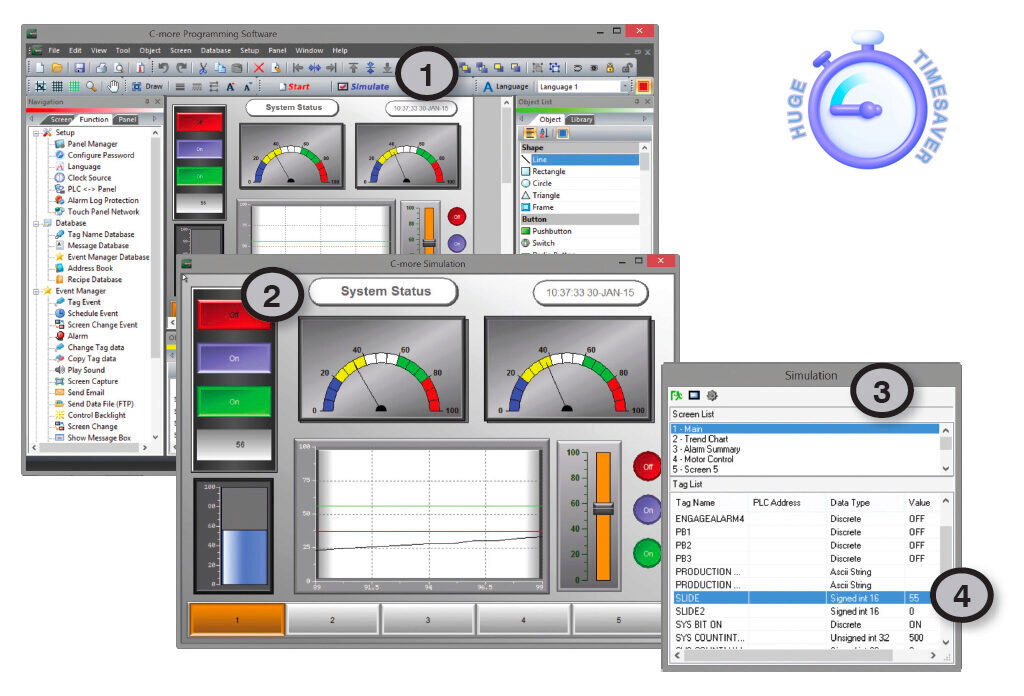
1. Click the "Simulate" button on the ribbon of the main project page.
2. The simulation screen will open with working objects.
3. The simulation control window shows the list of screens and the tags, with their values, for the highlighted screen in the list.
4. For objects tied to bit or analog data, change actual values here in the tag list, then verify the correct behavior on the simulation screen. You can also change input data on the simulated screen and see the value change in the tag list.
Convenient Recipe and Alarm Functions
Flexible recipes reduces programming effort
C-more provides tremendous flexibility and capacity to applications that require frequent configuration changes. It has a simple recipe button that supports 99 recipe sheets, each with 1000 recipes of 256 possible tags or values. Recipes make it easy to make large numbers of tag changes with the push of a single button. C-more recipe values can also be modified and saved on-the-fly by the operator while the machine is running.

Spreadsheet-based recipe creation
1. Select tags with one click
2. Insert constant values or select a tag
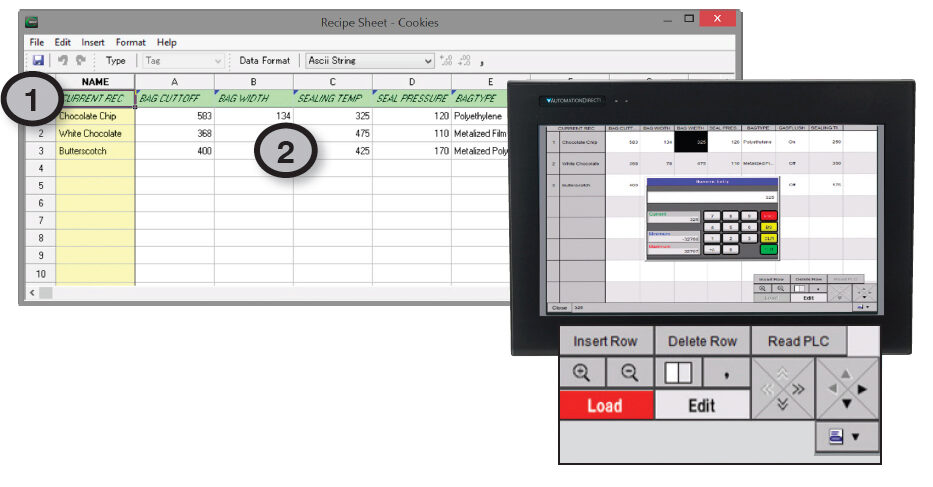
User Libraries and Project Migration
User libraries allow you to re-use your work again and again
C-more provides three user libraries that allow you to efficiently re-use your work throughout your project or for other projects in the future. You can store a custom object, such as your company logo or a group of objects that compose a custom object (see the tank with cut-away and bar graph below). You can also store entire screens, graphics and sound bites. You can access your libraries at any time and re-use your work by merely clicking on the saved item and dragging it from the library into your project. You can even import and export library items to share with other designers.
1. Object, graphic, and sound libraries
2. From the screen editor, create, store, and retrieve your:
- Custom objects
- Entire screens
- Sound bites
3. Re-use your work in this project or future projects tag list
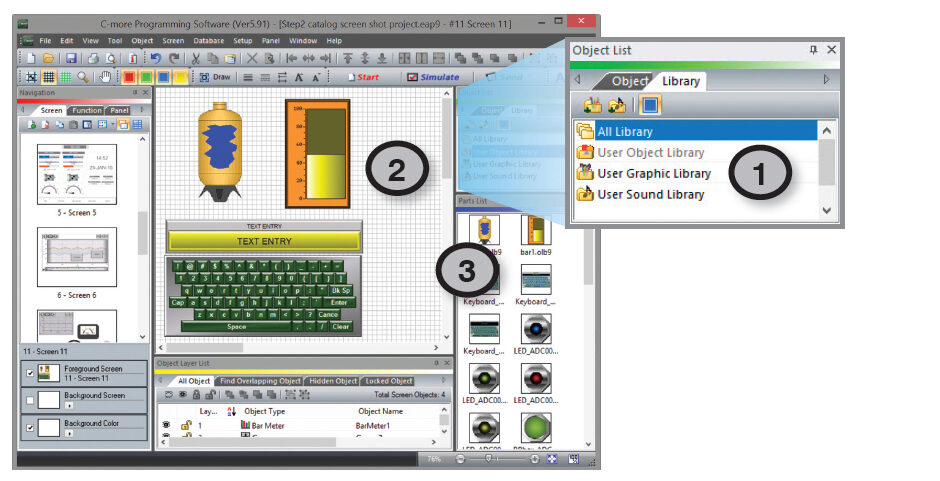
Change your project screen size with a click of your mouse
Imagine developing your project for a 10-inch panel and then deciding to change the size to a 15-inch panel or an 8-inch panel. In the past, you most likely had to recreate your entire project and reconfigure every object, tag, and screen. With C-more, your project can be automatically converted for a different size display with a click of the mouse. Of course, you may wish to move things around a little since you have a different screen size. This feature is great for OEMs or integrators that may be installing different configurations of the same machine or process.
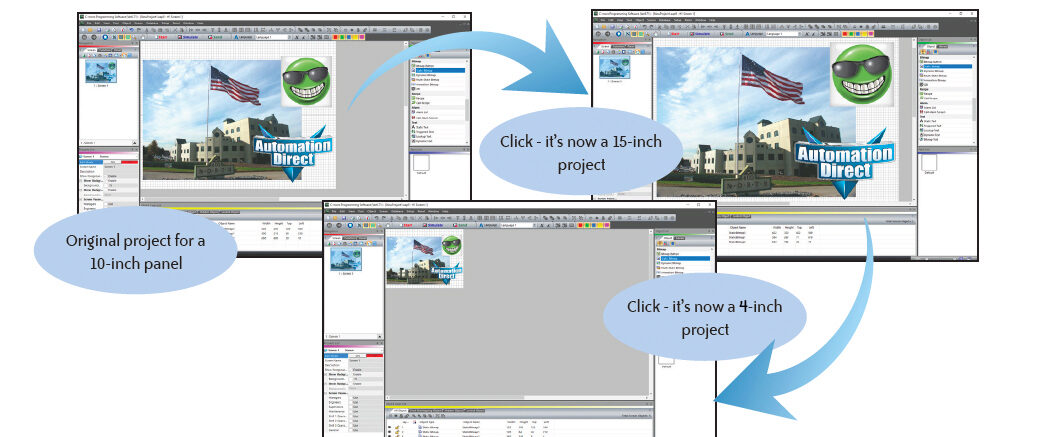
Versatile Event Manager
Fill-in-the-blank Event Manager makes programming a cinch
C-more provides a powerful yet easy-to-use Event Manager which takes exception handling (including alarms) and scheduling to the next level. The simple fill-in-the-blank manager allows events to automatically trigger several actions without the need for hours of PLC programming.
It only takes 2 simple steps to set up your object actions.
1. Choose the trigger event based on:
- Tag status or value
- A combination of tag statuses or values
- Date or time
- A screen change
- Create an alarm
- Play a sound
- Write values to tags
- Copy tag values
- Send e-mails (with embedded tag data)
- Force screen changes
- Capture screen image
- Pop-up messages (with embedded tag data)
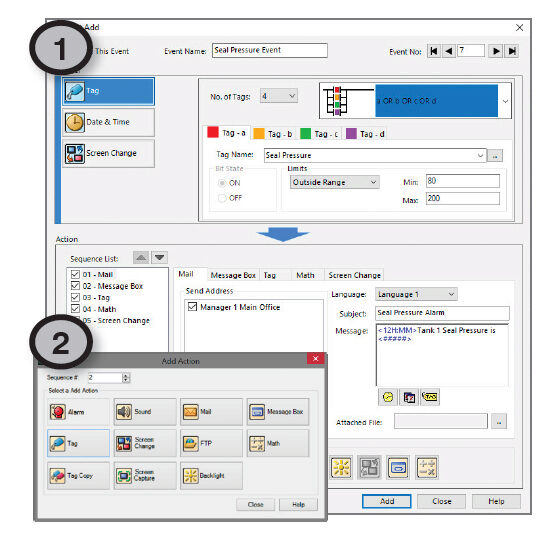
Tag combinations for simple logic with multiple events
Combine up to four different tags into simple logic events that will trigger actions.
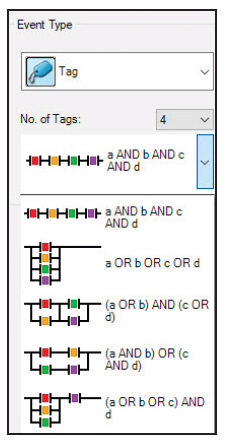
Math actions add more power to your project
Create a custom formula or use the Math keypad to create formulas with constants or even tag values.
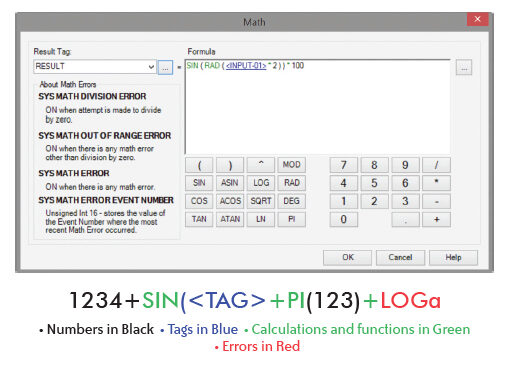
Check out our job openings
Free Online PLC Training
FREE Video Tutorials
FREE e-Newsletter
Automation Notebook
Product Literature
White Papers
News, Product and Training Bulletins
E-Books
 Safe &
Secure
Safe &
Secure

We accept VISA, MasterCard, Discover, American Express, PayPal or company purchase orders.
Voted #1 mid-sized employer in Atlanta
Check out our
job openings

