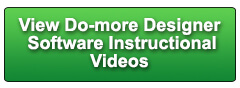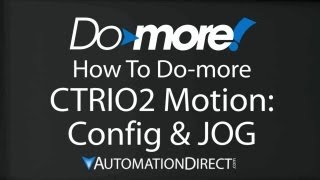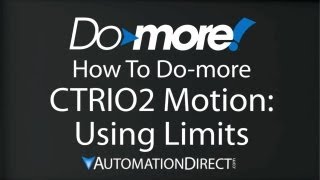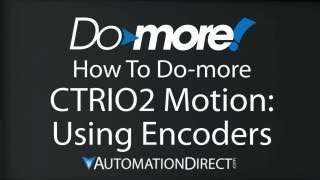Cookies are not enabled on your browser.
Cookies are not enabled on your browser.Cookies are required for our site. Please enable cookies in your browser preferences to continue.
We will close at 3PM ET on Tuesday, December 23rd. Please note our shipping changes for Tuesday.
Freight shipments, FedEx ground and customer pickup deadline is 11:00AM ET. FedEx Priority (and free 2-day delivery) cutoff will be 1:00 PM ET. No UPS shipping will be available on Tuesday.
Drop ship vendors, Saginaw, Husky and Weigmann will also be closed Friday, Dec 26th.
Merry Christmas to each of you and your families from the employees of AutomationDirect
- Barcode / RFID / Vision
- Bulk Wire & Cable
- Cables (Terminated)
- Circuit Protection / Fuses / Disconnects
- Communications
- Drives & Soft Starters
- Enclosure Thermal Management & Lights
- Enclosures & Racks
- Field I/O
- HMI (Human Machine Interface)
- Hydraulic Components
- Motion Control
- Motor Controls
- Motors
- Pneumatic Components
- Power Products (Electrical)
- Power Transmission (Mechanical)
- Process Control & Measurement
- Programmable Controllers
- Pushbuttons / Switches / Indicators
- Relays / Timers
- Safety
- Sensors / Encoders
- Stacklights
- Structural Frames / Rails
- Tools & Test Equipment
- Valves
- Water (Potable) Components
- Wire & Cable Management
- Wire & Cable Termination
- Retired Products
Configuration Utilities
- PLC Family Selector
- P1000 PLC Systems
- P2000 PLC Systems
- P3000 PLC Systems
- ProductivityCODESYS
- CLICK PLC Systems
- Do-more® BRX PLC Systems
- LS-Electric® XGB PLC Systems
- Productivity®Open Systems
- Datalogic® Safety Light Curtains
- LS-Electric® Servo Systems
- Nitra® Pneumatic Grippers
- Object Detection (Sensors)
- PAL Controller Configurator
- Precision Gearbox Selector
- Protos X® Field I/O
- Pyrometers Selector
- Quadritalia® Modular Enclosures
- Stellar® Soft Starters
- Stepper System Selector
- SureFrame T-slot Extrusion
- SureMotion® XYZ Gantry
- SureServo2® System Selector
- SureStep® Linear Actuators
- Timing Belts & Pulleys
- Werma® Stacklights
- ZIPLinks
Overview
To learn more: https://www.automationdirect.com/do-more?utm_source=CLFwrPuIiL4&utm_medium=VideoTeamDescription - (VID-DH-0009)
This videos shows how to setup the CTRIO2 and Do-more processor and how to implement a JOG function. *** NOTE *** This video uses the single scan $FirstScan" bit "ST0" to enable the AXCONFIG instruction. The AXCONFIG instruction should be given multiple scans to complete (as indicated by red triangle in upper left corner of instruction box) and your code should not proceed until the success bit is set. The Stage Programming example in the instruction help is a great way to do that.
Online Support Page: https://community.automationdirect.com/s/?utm_source=CLFwrPuIiL4&utm_medium=VideoTeamDescription
**Please check our website for our most up-to-date product pricing and availability.
all of the hassle out of programming motion, and it is so easy. For these examples we have A Stepper motor
driving a threaded rod which pushes a carriage along a rail. There is also an encoder and a Proximity sensor
that we’ll in some of the videos. Check out the hardware video for a list of
all of the parts we used and a wiring diagram. Let’s do the JOG Function. I went ahead and set up a new online project
for us to use. Step 1: You need to configure the module. There’s a number of ways you can do that. You can say right click, system configuration. Or, PLC system configuration. Or the easiest thing is just hit the System
Configuration Button. In here we want to modify the Module Configuration. So I click on Module configuration and I see
all the modules in my rack. Well in this rack we only have the one CTRIO. So we type in a name here – I’ve already
done that CTRIO_Demo, and we configure the IO. Here are all of my Inputs, here are all of
my outputs. I want to dedicate outputs 0 and 1 to a pulse
and Step direction output. I can un-assign them, pulse/direction – whatever
I want. That’s all we need for now, is to assign
these two to drive the stepper motor. So that was Step 1: Module Configuration. Very easy. Step 2: We need to setup our Profile. Well, in the Do-more Designer, there is a
command called the CT Axis Configuration and we just fill in the blanks. Here we put the CTRIO Module we want to use. Of course, we only have one in the system,
so that is easy. We say what is the minimum frequency – what
is the minimum frequency we are going to start issuing pulses at? What is the maximum frequency we want to achieve? This stepper motor has 20,000 pulses per revolution. So let’s make out maximum frequency 200,000
which will be 10 shaft revolutions per second. Let’s make our acceleration rate 400,000
so the shaft will be fully accelerated in half of a second. We’ll make the deceleration rate the same. We don’t have any encoder feedback in this
example. And we do want to initialize the output position
at zero when we first start this. So that’s our profile. We’re going to start at this minimum frequency,
ramp up to this maximum frequency – which is 10 shaft revolutions per second - at this
acceleration and this deceleration. And let’s see – we want to issue that
command on the first scan. So step 1 was configure the module. Step 2 was setup the profile. And for step 3 – it is time to Jog the motor! To do that, we use the Counter Timer AXis
mode JOG function. All we need to do is specify the output device
– of course we only have one in our rack, so we select that one – and we are ready
to go. That’s all there is to it. We need to control this function so I’ll
have X0 enable the JOG. And we’ll have X1 be the forward direction,
and X2 be the reverse direction. So one more time, we had to configure the
module here. We had to setup our profile. And then we just issue the JOG command. This little red triangle reminds us this is
a fully asynchronous command – we don’t have to do anything else – it does all the
work for us. So let’s try it. Let’s accept all the changes. Let’s save this. I’m going to save this as my JOG DEMO. And write it to the PLC. When we initially run this program, the Config
instruction is going to zero out the position. So I’m going to flip this thing to stop
and then back to run and sure enough the position went to zero. Now if we enable JOG with X0, and I flip the
forward switch, the carriage ramps up and ramps down. Hit the reverse switch. It ramps up to speed and ramps back down. That’s it. It doesn’t get any easier. PLEASE make sure your CTRIO2 firmware is up
to date. Use the live update under Help – Check for
Updates to make sure you have the latest files. I do so there is nothing listed here. Once you have done that, go to PLC, Monitor
CTRIO Module and right here you can update the OS. If there is an asterisk next to that number,
that would tell me it is out of date. I would hit this button and update the firmware
on the CTRIO module. Well, that’s all there is to implementing
JOG using the Do-more and the CTRIO2. Be sure to check out the other videos in this
series for more on using motion with the Do-more and the CTRIO2. And as always, please send us any comments
you may have, we appreciate the feedback. Spend Less. Do-more. From AutomationDirect.
 Could not find playlist PLPdypWXY_ROoEcDCcD10Qdb3S9tOmfEn5
Could not find playlist PLPdypWXY_ROoEcDCcD10Qdb3S9tOmfEn5
 Could not find playlist PLPdypWXY_ROoJx-HnK9gj2Z5a-i7th-UK
Could not find playlist PLPdypWXY_ROoJx-HnK9gj2Z5a-i7th-UK
 Could not find playlist PLPdypWXY_ROqvbaYVBWc3kH-pP01fI4-E
Could not find playlist PLPdypWXY_ROqvbaYVBWc3kH-pP01fI4-E
 Could not find playlist PLPdypWXY_ROr5OPw3e0o8rLC0JQijmCNY
Could not find playlist PLPdypWXY_ROr5OPw3e0o8rLC0JQijmCNY
 Could not find playlist PLPdypWXY_ROrtSkGYNq8Xc52QWTCWf2Ci
Could not find playlist PLPdypWXY_ROrtSkGYNq8Xc52QWTCWf2Ci
 Could not find playlist PLPdypWXY_ROrRJ5YuFYxs3mSXr9250AN7
Could not find playlist PLPdypWXY_ROrRJ5YuFYxs3mSXr9250AN7
 Could not find playlist PLPdypWXY_ROqJO86ikigKmjnSkbguBKBw
Could not find playlist PLPdypWXY_ROqJO86ikigKmjnSkbguBKBw
 Could not find playlist PLPdypWXY_ROqWWy8OnWGt3YD4Dald6uf-
Could not find playlist PLPdypWXY_ROqWWy8OnWGt3YD4Dald6uf-
 Could not find playlist PLPdypWXY_ROrmjIdXLaeovoTLZP65hdac
Could not find playlist PLPdypWXY_ROrmjIdXLaeovoTLZP65hdac
 Could not find playlist PLPdypWXY_ROoqTZihvX8c8UUj5GzVCuKH
Could not find playlist PLPdypWXY_ROoqTZihvX8c8UUj5GzVCuKH
 Could not find playlist PLPdypWXY_ROr0ZfCV-fAgau5yDemA19CV
Could not find playlist PLPdypWXY_ROr0ZfCV-fAgau5yDemA19CV
Check out our job openings
Free Online PLC Training
FREE Video Tutorials
FREE e-Newsletter
Automation Notebook
Product Literature
White Papers
News, Product and Training Bulletins
E-Books
 Safe &
Secure
Safe &
Secure

We accept VISA, MasterCard, Discover, American Express, PayPal or company purchase orders.
Voted #1 mid-sized employer in Atlanta
Check out our
job openings

