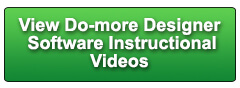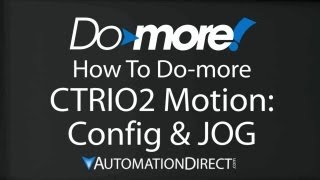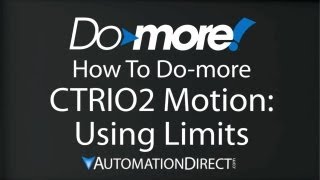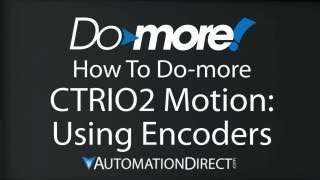Cookies are not enabled on your browser.
Cookies are not enabled on your browser.Cookies are required for our site. Please enable cookies in your browser preferences to continue.
- Barcode / RFID / Vision
- Bulk Wire & Cable
- Cables (Terminated)
- Circuit Protection / Fuses / Disconnects
- Communications
- Drives & Soft Starters
- Enclosure Thermal Management & Lights
- Enclosures & Racks
- Field I/O
- HMI (Human Machine Interface)
- Hydraulic Components
- Motion Control
- Motor Controls
- Motors
- Pneumatic Components
- Power Products (Electrical)
- Power Transmission (Mechanical)
- Process Control & Measurement
- Programmable Controllers
- Pushbuttons / Switches / Indicators
- Relays / Timers
- Safety
- Sensors / Encoders
- Stacklights
- Structural Frames / Rails
- Tools & Test Equipment
- Valves
- Water (Potable) Components
- Wire & Cable Management
- Wire & Cable Termination
- Retired Products
Configuration Utilities
- PLC Family Selector
- P1000 PLC Systems
- P2000 PLC Systems
- P3000 PLC Systems
- ProductivityCODESYS
- CLICK PLC Systems
- Do-more® BRX PLC Systems
- LS-Electric® XGB PLC Systems
- Productivity®Open Systems
- Datalogic® Safety Light Curtains
- LS-Electric® Servo Systems
- Nitra® Pneumatic Grippers
- Object Detection (Sensors)
- PAL Controller Configurator
- Precision Gearbox Selector
- Protos X® Field I/O
- Pyrometers Selector
- Quadritalia® Modular Enclosures
- Stellar® Soft Starters
- Stepper System Selector
- SureFrame T-slot Extrusion
- SureMotion® XYZ Gantry
- SureServo2® System Selector
- SureStep® Linear Actuators
- Timing Belts & Pulleys
- Werma® Stacklights
- ZIPLinks
Overview
To learn more: https://www.automationdirect.com/do-more?utm_source=j27pjjMuEdA&utm_medium=VideoTeamDescription - (VID-DH-0007)
This video covers how to use CTRIO2 and Do-more processor with a proximity sensor as a limit switch.
Online Support Page: https://community.automationdirect.com/s/?utm_source=j27pjjMuEdA&utm_medium=VideoTeamDescription
**Please check our website for our most up-to-date product pricing and availability.
when it hits the limit it ramps back down. It can also go back and find that limit or
continue on to find a second limit at a creep frequency. For this example, we have a proximity sensor
mounted on the side over here and it detects this paperclip when it passes by. The Prox sensor is an NPN and is connected
to CTRIO2 Channel 1, input C, right here. Check out the hardware video for a parts list
and wiring diagram of the system. To do this we need to modify the module configuration. System Configuration, Module Configuration,
select our module – we only have one in the rack. Let’s give it a name, and configure the
IO. Over here are my outputs. I want to dedicate 0 and 1 to driving the
stepper motor via pulse step and direction. That will take up these two outputs. Once I have selected that, over here I get
the option of putting a limit on that. So I’m going to use input channel 1C as
the limit on Out zero. I also could have used D for that. Notice that if I had defined these other channels,
let’s say this one, I could have put a limit on out2. We don’t need to do that so we’ll get
rid of it. Click on OK, OK, OK. And now our hardware is setup. We’ll use the same CTAXCFG we used in the
previous examples. Make sure we have our module selected – we
do. And all the same parameters apply. Let’s bring up the CTAXLIMT instruction. CT AXis LIMT. In this instruction, we want our device – this
Demo_Out – we want the limit to trip on the channel that we wired and setup in that
system hardware configuration dialog a second ago. So we choose channel 1C. And we want it to trip on the rising edge
of that signal. After the carriage has finished ramping down,
we are going to have it return to that limit by specifying a zero offset here. We’ll leave everything else the same, so
we’ll say OK. We need to wire up the inputs for this. Let’s enable this guy with X7. We’ll have the direction be controlled by
X6. And suspend will be X5. Apply. Save. Write to PLC. And we are ready to go. If I reach down and flip X7 to enable this
function, sure enough the carriage ramps up, travels down the guide, finds the limit switch,
and backs up to it. And that’s all there is to using motion
with a limit. If you go back into this dialog, notice that
if instead of going back to the original position, we could actually tell it to go to a second
limit switch if we wanted to. It would hit the first limit switch, ramp
down, and then creep at whatever frequency you specify here until it finds the second
limit switch. We could also click on reverse at limit 1. So limit 1 will complete, it will ramp down,
reverse the direction and you could have it actually return back to limit 1 using this
function. Which is the exact same thing as this one,
except now you get to specify the creep frequency. We’ll, That’s all there is to implementing
motion using the LIMIT instruction. Be sure to check out the other videos in this
series for more on using motion. And as always, please send us any comments
you may have, we appreciate the feedback. Spend Less. Do-more. From AutomationDirect.
 Could not find playlist PLPdypWXY_ROoEcDCcD10Qdb3S9tOmfEn5
Could not find playlist PLPdypWXY_ROoEcDCcD10Qdb3S9tOmfEn5
 Could not find playlist PLPdypWXY_ROoJx-HnK9gj2Z5a-i7th-UK
Could not find playlist PLPdypWXY_ROoJx-HnK9gj2Z5a-i7th-UK
 Could not find playlist PLPdypWXY_ROqvbaYVBWc3kH-pP01fI4-E
Could not find playlist PLPdypWXY_ROqvbaYVBWc3kH-pP01fI4-E
 Could not find playlist PLPdypWXY_ROr5OPw3e0o8rLC0JQijmCNY
Could not find playlist PLPdypWXY_ROr5OPw3e0o8rLC0JQijmCNY
 Could not find playlist PLPdypWXY_ROrtSkGYNq8Xc52QWTCWf2Ci
Could not find playlist PLPdypWXY_ROrtSkGYNq8Xc52QWTCWf2Ci
 Could not find playlist PLPdypWXY_ROrRJ5YuFYxs3mSXr9250AN7
Could not find playlist PLPdypWXY_ROrRJ5YuFYxs3mSXr9250AN7
 Could not find playlist PLPdypWXY_ROqJO86ikigKmjnSkbguBKBw
Could not find playlist PLPdypWXY_ROqJO86ikigKmjnSkbguBKBw
 Could not find playlist PLPdypWXY_ROqWWy8OnWGt3YD4Dald6uf-
Could not find playlist PLPdypWXY_ROqWWy8OnWGt3YD4Dald6uf-
 Could not find playlist PLPdypWXY_ROrmjIdXLaeovoTLZP65hdac
Could not find playlist PLPdypWXY_ROrmjIdXLaeovoTLZP65hdac
 Could not find playlist PLPdypWXY_ROoqTZihvX8c8UUj5GzVCuKH
Could not find playlist PLPdypWXY_ROoqTZihvX8c8UUj5GzVCuKH
 Could not find playlist PLPdypWXY_ROr0ZfCV-fAgau5yDemA19CV
Could not find playlist PLPdypWXY_ROr0ZfCV-fAgau5yDemA19CV
Check out our job openings
Free Online PLC Training
FREE Video Tutorials
FREE e-Newsletter
Automation Notebook
Product Literature
White Papers
News, Product and Training Bulletins
E-Books
 Safe &
Secure
Safe &
Secure

We accept VISA, MasterCard, Discover, American Express, PayPal or company purchase orders.
Voted #1 mid-sized employer in Atlanta
Check out our
job openings

