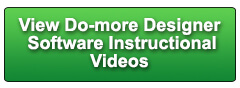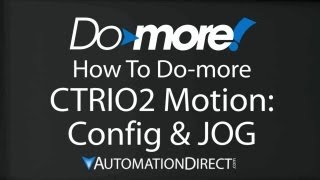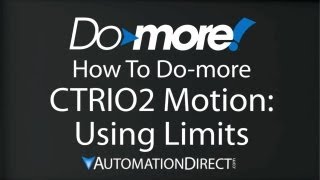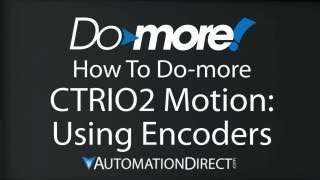Cookies are not enabled on your browser.
Cookies are not enabled on your browser.Cookies are required for our site. Please enable cookies in your browser preferences to continue.
- Barcode / RFID / Vision
- Bulk Wire & Cable
- Cables (Terminated)
- Circuit Protection / Fuses / Disconnects
- Communications
- Drives & Soft Starters
- Enclosure Thermal Management & Lights
- Enclosures & Racks
- Field I/O
- HMI (Human Machine Interface)
- Hydraulic Components
- Motion Control
- Motor Controls
- Motors
- Pneumatic Components
- Power Products (Electrical)
- Power Transmission (Mechanical)
- Process Control & Measurement
- Programmable Controllers
- Pushbuttons / Switches / Indicators
- Relays / Timers
- Safety
- Sensors / Encoders
- Stacklights
- Structural Frames / Rails
- Tools & Test Equipment
- Valves
- Water (Potable) Components
- Wire & Cable Management
- Wire & Cable Termination
- Retired Products
Configuration Utilities
- PLC Family Selector
- P1000 PLC Systems
- P2000 PLC Systems
- P3000 PLC Systems
- ProductivityCODESYS
- CLICK PLC Systems
- Do-more® BRX PLC Systems
- LS-Electric® XGB PLC Systems
- Productivity®Open Systems
- Datalogic® Safety Light Curtains
- LS-Electric® Servo Systems
- Nitra® Pneumatic Grippers
- Object Detection (Sensors)
- PAL Controller Configurator
- Precision Gearbox Selector
- Protos X® Field I/O
- Pyrometers Selector
- Quadritalia® Modular Enclosures
- Stellar® Soft Starters
- Stepper System Selector
- SureFrame T-slot Extrusion
- SureMotion® XYZ Gantry
- SureServo2® System Selector
- SureStep® Linear Actuators
- Timing Belts & Pulleys
- Werma® Stacklights
- ZIPLinks
Overview
To learn more: https://www.automationdirect.com/do-more?utm_source=MUbN3uI3Xc4&utm_medium=VideoTeamDescription - (VID-DH-0010)
This video covers how to use CTRIO2 and Do-more processor to dynamically control the position or velocity while the system is running - even if the current move hasn't finished yet!
Online Support Page: https://community.automationdirect.com/s/?utm_source=MUbN3uI3Xc4&utm_medium=VideoTeamDescription
**Please check our website for our most up-to-date product pricing and availability.
positioning of the Trapezoid instruction we looked at in a previous video. You tell the carriage what position to go
to and it does. The main difference is this instruction gets
triggered a little differently and you can change your mind mid instruction. That is, you can tell it to go to position
A, and while it is enroute to that position, you can change the destination to position
B and it will abort A and immediately head towards B. Dynamic Position even works if you have already
passed the destination: For example, If we specify a new destination that the carriage
has already passed, back here for example, Dynamic Position will ramp down. Reverse direction and head back and try and
find that new destination via the configuration profile. Exactly what you would expect it to do. Let’s do an example. We’re going to use the same config block
that we used in all of the previous videos – see those for an explanation on that. On the next rung I have the Dynamic Position
Block. I’ve already put it in here to save us some
time, so let’s go take a look at it. All we do is select the module we want to
talk to - of course we only have one in this system. Do we want to zero out the position when we
first call this routine? We do for this example. And we give it the register we want to use
for the target position. These little reminders are telling us that
once this instruction is enabled, you have to set the dot gotoposition bit to start the
move. We’ll see that in just a second. This instruction will clear that bit when
the move begins and once it does, you can go set it again to change the destination. We’ll enable that instruction with X7, and
we’ll suspend it with X6. So just like those notes in the instruction
said … once we enable this instruction, nothing happens. You actually have to set this gotoposition
bit on our device to get things to move. We’ll use the rising edge of X0 to do that
in our example. To help us with this, I’ve added a few more
instructions here. Any time X1 gets set, we are going to change
our destination register to 0. X2 will change it to 100,000. X3 will change it to 200,000. And X4 will change it to 400,000. That way I can very quickly change directions
while this thing is running. So let’s accept all of these changes. Save it to the disk and write it to the PLC. So, let’s see .. D0 is currently set at
200,00. Let me change that. I’ll flip X4 and D0 got changed to 400,000. Perfect. So when we run this example, what’s going
to happen is the position will get cleared out via our config, so the carriage will be
starting from position 0. I’ve already setup the destination register
with 400,000. And I’ve enabled the instruction. To get things moving, all I have to do is
flip X0. Before we do that, let’s come up with a
plan here. We’re going to head towards 400,000. When the carriage starts moving, I’m going
to quickly flip X2 to put 100,000 in our destination register. After I’ve done that, I’m going to flip
X0 again to kick off that new target. So what we should see is the carriage heads
towards 400,000. While it is enroute I’ll change the destination,
set X0 and we should see the carriage ramp down and then ramp back up and head back towards
100. Let’s try it. Here we go.. I’m going to kick it off with X0. Change the destination, kick X0 again, watch
the carriage change its mind and head back. I’m going to change the destination to zero. Kick that off, and try it again. Change our destination to 400,000. Kick it off. Change it. And back it goes. So again, with the Dynamic position command
you can change the position at any time, even while the carriage is moving. The Dynamic Velocity command allows you to
ramp to a specified frequency AND it allows you to change that frequency at any time dynamically. The good news is you don’t need to toggle
a bit with this one though. All you have to do is change the frequency
and it will follow. We’ll, That’s all there is to implementing
motion using the DYNP and DYNV instructions. Be sure to check out the other videos in this
series for more on using motion. And as always, please send us any comments
you may have, we appreciate the feedback. Spend Less. Do-more. From AutomationDirect.
 Could not find playlist PLPdypWXY_ROoEcDCcD10Qdb3S9tOmfEn5
Could not find playlist PLPdypWXY_ROoEcDCcD10Qdb3S9tOmfEn5
 Could not find playlist PLPdypWXY_ROoJx-HnK9gj2Z5a-i7th-UK
Could not find playlist PLPdypWXY_ROoJx-HnK9gj2Z5a-i7th-UK
 Could not find playlist PLPdypWXY_ROqvbaYVBWc3kH-pP01fI4-E
Could not find playlist PLPdypWXY_ROqvbaYVBWc3kH-pP01fI4-E
 Could not find playlist PLPdypWXY_ROr5OPw3e0o8rLC0JQijmCNY
Could not find playlist PLPdypWXY_ROr5OPw3e0o8rLC0JQijmCNY
 Could not find playlist PLPdypWXY_ROrtSkGYNq8Xc52QWTCWf2Ci
Could not find playlist PLPdypWXY_ROrtSkGYNq8Xc52QWTCWf2Ci
 Could not find playlist PLPdypWXY_ROrRJ5YuFYxs3mSXr9250AN7
Could not find playlist PLPdypWXY_ROrRJ5YuFYxs3mSXr9250AN7
 Could not find playlist PLPdypWXY_ROqJO86ikigKmjnSkbguBKBw
Could not find playlist PLPdypWXY_ROqJO86ikigKmjnSkbguBKBw
 Could not find playlist PLPdypWXY_ROqWWy8OnWGt3YD4Dald6uf-
Could not find playlist PLPdypWXY_ROqWWy8OnWGt3YD4Dald6uf-
 Could not find playlist PLPdypWXY_ROrmjIdXLaeovoTLZP65hdac
Could not find playlist PLPdypWXY_ROrmjIdXLaeovoTLZP65hdac
 Could not find playlist PLPdypWXY_ROoqTZihvX8c8UUj5GzVCuKH
Could not find playlist PLPdypWXY_ROoqTZihvX8c8UUj5GzVCuKH
 Could not find playlist PLPdypWXY_ROr0ZfCV-fAgau5yDemA19CV
Could not find playlist PLPdypWXY_ROr0ZfCV-fAgau5yDemA19CV
Check out our job openings
Free Online PLC Training
FREE Video Tutorials
FREE e-Newsletter
Automation Notebook
Product Literature
White Papers
News, Product and Training Bulletins
E-Books
 Safe &
Secure
Safe &
Secure

We accept VISA, MasterCard, Discover, American Express, PayPal or company purchase orders.
Voted #1 mid-sized employer in Atlanta
Check out our
job openings

