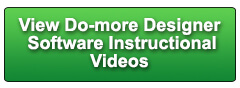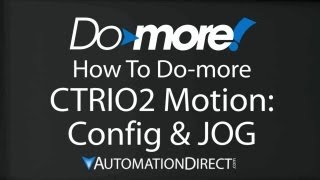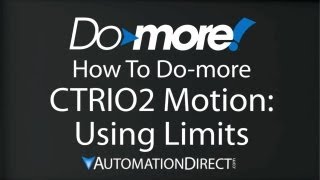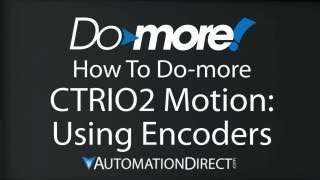Cookies are not enabled on your browser.
Cookies are not enabled on your browser.Cookies are required for our site. Please enable cookies in your browser preferences to continue.
ADC will have normal operating & shipping hours Tuesday, Dec 30th.
- Barcode / RFID / Vision
- Bulk Wire & Cable
- Cables (Terminated)
- Circuit Protection / Fuses / Disconnects
- Communications
- Drives & Soft Starters
- Enclosure Thermal Management & Lights
- Enclosures & Racks
- Field I/O
- HMI (Human Machine Interface)
- Hydraulic Components
- Motion Control
- Motor Controls
- Motors
- Pneumatic Components
- Power Products (Electrical)
- Power Transmission (Mechanical)
- Process Control & Measurement
- Programmable Controllers
- Pushbuttons / Switches / Indicators
- Relays / Timers
- Safety
- Sensors / Encoders
- Stacklights
- Structural Frames / Rails
- Tools & Test Equipment
- Valves
- Water (Potable) Components
- Wire & Cable Management
- Wire & Cable Termination
- Retired Products
Configuration Utilities
- PLC Family Selector
- P1000 PLC Systems
- P2000 PLC Systems
- P3000 PLC Systems
- ProductivityCODESYS
- CLICK PLC Systems
- Do-more® BRX PLC Systems
- LS-Electric® XGB PLC Systems
- Productivity®Open Systems
- Datalogic® Safety Light Curtains
- LS-Electric® Servo Systems
- Nitra® Pneumatic Grippers
- Object Detection (Sensors)
- PAL Controller Configurator
- Precision Gearbox Selector
- Protos X® Field I/O
- Pyrometers Selector
- Quadritalia® Modular Enclosures
- Stellar® Soft Starters
- Stepper System Selector
- SureFrame T-slot Extrusion
- SureMotion® XYZ Gantry
- SureServo2® System Selector
- SureStep® Linear Actuators
- Timing Belts & Pulleys
- Werma® Stacklights
- ZIPLinks
Overview
To learn more: https://www.automationdirect.com/do-more?utm_source=LdvNtZEA4Hs&utm_medium=VideoTeamDescription - (VID-DM-0031)
Learn how to use an EtherNet/IP Explicit Do-more client with Datalogic Matrix 210 Bar Code Imager in this brief video tutorial.
Software Version used in this video: Do-more Designer 1.4.3
Online Support Page: https://community.automationdirect.com/s/?utm_source=?utm_source=LdvNtZEA4Hs&utm_medium=VideoTeamDescription
**Please check our website for our most up-to-date product pricing and availability.
bar code imager that can handle both 1D and 2D bar codes. Instead of the traditional red laser beam
scanning the bar code, it actually grabs an image of the bar code with a camera and analyzes
the captured image to decode it. And the best news is it is EtherNet/IP compatible,
so you can monitor and control it from an AutomationDirect Do-more PLC. I have a Do-more PLC connected to a Stride
Ethernet switch which is connected to the Matrix Imager. I am also using the Datalogic CBX500 breakout
box as a simple way to connect power to the imager. Once you have the unit setup and calibrated,
Get the Datalogic utility called VisiSet, connect to the Matrix210, and under Device,
get the devices current configuration. Make sure EtherNet/IP is enabled here. Make sure the operating modes are setup as
shown here. And make sure you enable the codes you plan
to use. We’ll be using this Code128 in our examples. Send that to the unit and you are ready to
use EtherNet/IP. If you have any questions about setting up
the Matrix210, call the folks at Datalogic – I found them very friendly and helpful. Now that we have a configured imager, we just
setup the Do-more like we always do. I have a new project open and I’m connected
to the Do-more. We always start with the system configuration
and work our way down this list. Under CPU we can make sure that the Do-more’s
IP address is on the same subnet as the imager – if not we can change it here. And the Do-more is a Client controlling the
Imager which is a server, so we don’t need to enable the Do-more as a server. We’re not adding any I/O to the Do-more
so there is nothing to do here. We’re only using the built-in Ethernet port
and not adding any new modules to the PLC so there is nothing to do here. Under Device configuration we could use the
built-in EtherNet/IP device to talk to the Matrix210, but it it’s always better to
create a new Do-more Device for each piece of hardware you want to talk to via EtherNet/IP. That way no Do-more Device has to manage multiple
TCP/IP connections which would slow down your code. Let’s create a new device, we want an EtherNet/IP
device, and we’ll call it Matrix210. Great we now have a Do-more Device that will
handle all the low level details of dealing with the imager. Which means we don’t have to worry about
buffer management, or handshaking, or memory allocation, or any of that stuff. The Do-more does all of that for us. We don’t have any new I/O and the EtherNet/IP
device we created doesn’t create any heap structures for us to talk to so we’re done
configuring the Do-more and we’re ready to talk to the Matrix210 imager. To do that, we just grab an EtherNet/IP instruction,
drop it on the rung and fill in the blanks. We want to use our new Martix210 Device and
he is at this IP address. This is where we put the codes we use to talk
to the EtherNet/IP device. Where do you get the codes? Over on the Datalogic website search for the
Matrix EtherNet/IP User Guide. I got this list here. They are all the same, just pick one. This user guide lists all the things you can
do with the imager via EtherNet/IP. Let’s do something simple for our first
example – let’s get the vendor ID which is always in the Identity object. And here it is. Looks like we need Class 1, Instance 1 and
Attribute 1 to get the Vendor ID. We want to Get this information and we’ll
do it on the leading edge of the ladder contact. We’ll use these status bits and we’ll
put the Vendor ID in D1 and the number of bytes actually returned in D2. The Vendor ID is an Integer, so we expect
a maximum of 2 bytes. Great. Accept that and add a contact to enable the
instruction. Remember – we told the instruction to start
on the rising edge of this contact – which is indicated by this triangle - so we don’t
need a rising edge contact here. Looks good to me, so let’s accept all changes
and write it out to the Do-more. Let’s bring up a dataview so we can control
this and add the contact and the result. Make sure we’re running, enable status and
enable editing for the dataview. If we toggle this contact we get this 850
which according to the manual is the Vendor ID. Perfect. Here’s the sequence of events we need to
get the barcode: First we need to trigger the Image. Then we need to wait a little while for the
imager to do its thing. Then we read this item sequence number and
fragment sequence number and then we write those back to the imager to acknowledge that
we actually got the barcode. I went ahead and created this little Get Bar
Code program so you wouldn’t have to wait while I typed all this stuff in. Let’s take a look at that. In stage 0 we activate the message trigger. It’s just the one EtherNet/IP instruction
talking to our Matrix210 Device at this IP Address, using these codes and issuing a write
with bit 7 set in this variable. Bit 7 of this byte is what’s going to trigger
the imager. If that’s successful we jump to stage 10,
if not, we jump to stage 99 and increment an error counter. Stage 10 releases the trigger so it’s the
exact same instruction except it sends this register which has a zero in it to clear the
trigger bit and it jumps to stage 20 when done. In stage 20 we give the imager a little time
to process the image. We start a timer and jump to stage 1 when
the timer is done. Which also shows that Stages don’t have
to be in numerical order. In Stage 1 we Get the data into this string
using these EtherNet/IP attributes from the user guide and jump to stage 2 when we are
successful. In stage 2 we get the Item Sequence number
into this memory location and jump to stage 3 where we get the Fragment Sequence number
into this memory location and jump to stage 4. In stage 4 we write the Item Sequence number
back to the imager using a Set command and in stage 5 we write the Fragment Sequence
number back to the imager. Again ,writing the Sequence numbers back to
the Imager is what acknowledges the receipt of the data so the imager can process the
next bar code. When done we exit the program. Stage programming makes sequencing things
like this so easy because it takes care of all of the interlocking and transitions automatically. So all of these EtherNet/IP instructions we
used are the pretty much the same aren’t they? We just look up the codes in the user guide
for what we want to do and fill in the blanks. Back in the main program, we run that Get
Bar Code program on a rising edge of a contact. Accept all of that and write it out to the
Do-more. Let’s add the new contact that triggers
that program and the Bar Code result to our dataview. Toggle the contact and we get our bar code. Change the bar code, trigger another read. And we get the new result. Perfect. This is by no means a complete example. There’s a lot more of information you can
pull from the imager and use to your advantage all of which is in that EtherNet/IP manual. But for now, this ought to be enough to get
you up and running. If you have any questions about using EtherNet/IP
on the Do-more, contact AutomationDirect’s free award winning tech support during regular
business hours. Don’t call them about Datalogic Imagers
or any other device AutomationDirect doesn’t currently have – they will just send you
to that vendors support. So save yourself a phone call. And check out the forums. That’s another great place to get information
from experienced - and very helpful – Do-more users. Spend Less. Do more. With Automation Direct.
 Could not find playlist PLPdypWXY_ROoEcDCcD10Qdb3S9tOmfEn5
Could not find playlist PLPdypWXY_ROoEcDCcD10Qdb3S9tOmfEn5
 Could not find playlist PLPdypWXY_ROoJx-HnK9gj2Z5a-i7th-UK
Could not find playlist PLPdypWXY_ROoJx-HnK9gj2Z5a-i7th-UK
 Could not find playlist PLPdypWXY_ROqvbaYVBWc3kH-pP01fI4-E
Could not find playlist PLPdypWXY_ROqvbaYVBWc3kH-pP01fI4-E
 Could not find playlist PLPdypWXY_ROr5OPw3e0o8rLC0JQijmCNY
Could not find playlist PLPdypWXY_ROr5OPw3e0o8rLC0JQijmCNY
 Could not find playlist PLPdypWXY_ROrtSkGYNq8Xc52QWTCWf2Ci
Could not find playlist PLPdypWXY_ROrtSkGYNq8Xc52QWTCWf2Ci
 Could not find playlist PLPdypWXY_ROrRJ5YuFYxs3mSXr9250AN7
Could not find playlist PLPdypWXY_ROrRJ5YuFYxs3mSXr9250AN7
 Could not find playlist PLPdypWXY_ROqJO86ikigKmjnSkbguBKBw
Could not find playlist PLPdypWXY_ROqJO86ikigKmjnSkbguBKBw
 Could not find playlist PLPdypWXY_ROqWWy8OnWGt3YD4Dald6uf-
Could not find playlist PLPdypWXY_ROqWWy8OnWGt3YD4Dald6uf-
 Could not find playlist PLPdypWXY_ROrmjIdXLaeovoTLZP65hdac
Could not find playlist PLPdypWXY_ROrmjIdXLaeovoTLZP65hdac
 Could not find playlist PLPdypWXY_ROoqTZihvX8c8UUj5GzVCuKH
Could not find playlist PLPdypWXY_ROoqTZihvX8c8UUj5GzVCuKH
 Could not find playlist PLPdypWXY_ROr0ZfCV-fAgau5yDemA19CV
Could not find playlist PLPdypWXY_ROr0ZfCV-fAgau5yDemA19CV
Check out our job openings
Free Online PLC Training
FREE Video Tutorials
FREE e-Newsletter
Automation Notebook
Product Literature
White Papers
News, Product and Training Bulletins
E-Books
 Safe &
Secure
Safe &
Secure

We accept VISA, MasterCard, Discover, American Express, PayPal or company purchase orders.
Voted #1 mid-sized employer in Atlanta
Check out our
job openings

