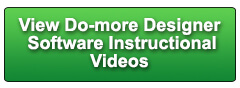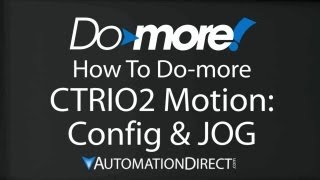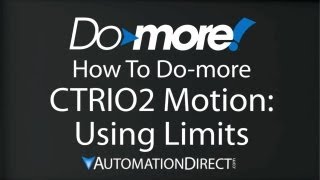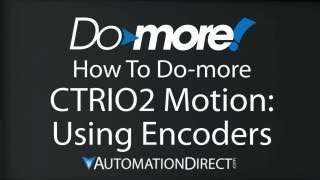Cookies are not enabled on your browser.
Cookies are not enabled on your browser.Cookies are required for our site. Please enable cookies in your browser preferences to continue.
- Barcode / RFID / Vision
- Bulk Wire & Cable
- Cables (Terminated)
- Circuit Protection / Fuses / Disconnects
- Communications
- Drives & Soft Starters
- Enclosure Thermal Management & Lights
- Enclosures & Racks
- Field I/O
- HMI (Human Machine Interface)
- Hydraulic Components
- Motion Control
- Motor Controls
- Motors
- Pneumatic Components
- Power Products (Electrical)
- Power Transmission (Mechanical)
- Process Control & Measurement
- Programmable Controllers
- Pushbuttons / Switches / Indicators
- Relays / Timers
- Safety
- Sensors / Encoders
- Stacklights
- Structural Frames / Rails
- Tools & Test Equipment
- Valves
- Water (Potable) Components
- Wire & Cable Management
- Wire & Cable Termination
- Retired Products
Configuration Utilities
- PLC Family Selector
- P1000 PLC Systems
- P2000 PLC Systems
- P3000 PLC Systems
- ProductivityCODESYS
- CLICK PLC Systems
- Do-more® BRX PLC Systems
- LS-Electric® XGB PLC Systems
- Productivity®Open Systems
- Datalogic® Safety Light Curtains
- LS-Electric® Servo Systems
- Nitra® Pneumatic Grippers
- Object Detection (Sensors)
- PAL Controller Configurator
- Precision Gearbox Selector
- Protos X® Field I/O
- Pyrometers Selector
- Quadritalia® Modular Enclosures
- Stellar® Soft Starters
- Stepper System Selector
- SureFrame T-slot Extrusion
- SureMotion® XYZ Gantry
- SureServo2® System Selector
- SureStep® Linear Actuators
- Timing Belts & Pulleys
- Werma® Stacklights
- ZIPLinks
Overview
To learn more: https://www.automationdirect.com/do-more?utm_source=fJa7URctMhY&utm_medium=VideoTeamDescription - (VID-DM-0006)
This video explains how to use the Math instruction with ladder logic and PLC programming on the Do-more PLC.
Online Support Page: https://community.automationdirect.com/s/?utm_source=fJa7URctMhY&utm_medium=VideoTeamDescription
**Please check our website for our most up-to-date product pricing and availability.
and the best part is it’s easy. If you can create a formula in a spreadsheet
then you can use the math function in DoMore designer. To do some simple math just type MATH, place
the destination here - We’ll make that register D0, and put your math expression here. We’re going to add memory location V12 plus
V27. That’s it. So V12 plus V27 will end up in D0. Let’s try that. We’ll accept that, write It to the PLC,
and here we go. The status is on for the Dataview, so if I
put a 10 in V12 and a 20 in V 27, and I write those out to the PLC, there they are, then
D0 should get the result of those when I turn contact C0 on. And sure enough it does. You can use indexing in math expressions like
this. Let’s have D indexed by memory location
V12, and we’ll add that to D2. So what that says, is if V12 is a zero, then
this will add D0 and D2. If V12 is a 2, then it will add D2 plus D2. The index in a math function can be an expression
itself. For example, let’s index D memory based
on 7 plus the standard deviation of a range of numbers starting at R8 and going out 10
memory locations. Close that out, the dots are green, we’re
ready to go. So if this Standard deviation plus 7 comes
out to be a three, then we’re going to take the contents of D3 and place them in D2. So again, the index can be just about any
math function you can type in here. What if you can’t remember how to type the
formula like the standard deviation right here? We’ll that’s easy. You click on the question mark, it takes you
right to the Help File. If you scroll down, three’s a handy chart
right here that shows you all of the possible operators, and all of your functions. Your common functions, real functions, trig
functions, scientific functions, and conditional functions. You can count if something is not equal to
something. You can sum things, get time, and this reminds
you of the indexing functions. Note that the DoMore Designer checks your
formulas for you as you write them. For example, if I intentionally leave out
a parenthesis right here, the dot in the upper right corner turned red and then the dot on
the line where the occurred also turned red. And then when I fix that, the dot turns green
and tells me I am ready to go. You can have a Bit sized object like a contact
receive the result of a real operation. For example – if I take the square root
of D0 times D0 plus D1 times D1. So now, anytime the result of the expression
you put here is zero, the contact turns off. If the result of the expression is non-zero,
the contact turns on. Because the MATH function has all of these
Boolean operators you can use, you can actually use the math instruction to replace a rung
of ladder. So you can say if D0 is less than the contents
of D3, and the contents of V12 is less than the contents of V24, then we could turn on
Y7. So this MATH expression is identical to this
rung of ladder code. If D0 is less than D3 and V12 is less than
V24 then turn on Y7. It’s personal preference on what you prefer,
they both do the same job. We could go on and on, but you get the idea
- The beauty of the Math instruction – is it just works and itworks exactly the way
you would expect it to. And with it’s huge library of functions
and ease of use … well … it really sets the DoMore apart other PLCs. Be sure to check out the other videos in this
series for more ways to get up and running quickly with the DoMore PLC. Spend Less. Do More. From Automation Direct.
 Could not find playlist PLPdypWXY_ROoEcDCcD10Qdb3S9tOmfEn5
Could not find playlist PLPdypWXY_ROoEcDCcD10Qdb3S9tOmfEn5
 Could not find playlist PLPdypWXY_ROoJx-HnK9gj2Z5a-i7th-UK
Could not find playlist PLPdypWXY_ROoJx-HnK9gj2Z5a-i7th-UK
 Could not find playlist PLPdypWXY_ROqvbaYVBWc3kH-pP01fI4-E
Could not find playlist PLPdypWXY_ROqvbaYVBWc3kH-pP01fI4-E
 Could not find playlist PLPdypWXY_ROr5OPw3e0o8rLC0JQijmCNY
Could not find playlist PLPdypWXY_ROr5OPw3e0o8rLC0JQijmCNY
 Could not find playlist PLPdypWXY_ROrtSkGYNq8Xc52QWTCWf2Ci
Could not find playlist PLPdypWXY_ROrtSkGYNq8Xc52QWTCWf2Ci
 Could not find playlist PLPdypWXY_ROrRJ5YuFYxs3mSXr9250AN7
Could not find playlist PLPdypWXY_ROrRJ5YuFYxs3mSXr9250AN7
 Could not find playlist PLPdypWXY_ROqJO86ikigKmjnSkbguBKBw
Could not find playlist PLPdypWXY_ROqJO86ikigKmjnSkbguBKBw
 Could not find playlist PLPdypWXY_ROqWWy8OnWGt3YD4Dald6uf-
Could not find playlist PLPdypWXY_ROqWWy8OnWGt3YD4Dald6uf-
 Could not find playlist PLPdypWXY_ROrmjIdXLaeovoTLZP65hdac
Could not find playlist PLPdypWXY_ROrmjIdXLaeovoTLZP65hdac
 Could not find playlist PLPdypWXY_ROoqTZihvX8c8UUj5GzVCuKH
Could not find playlist PLPdypWXY_ROoqTZihvX8c8UUj5GzVCuKH
 Could not find playlist PLPdypWXY_ROr0ZfCV-fAgau5yDemA19CV
Could not find playlist PLPdypWXY_ROr0ZfCV-fAgau5yDemA19CV
Check out our job openings
Free Online PLC Training
FREE Video Tutorials
FREE e-Newsletter
Automation Notebook
Product Literature
White Papers
News, Product and Training Bulletins
E-Books
 Safe &
Secure
Safe &
Secure

We accept VISA, MasterCard, Discover, American Express, PayPal or company purchase orders.
Voted #1 mid-sized employer in Atlanta
Check out our
job openings

