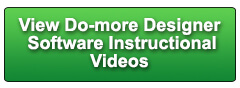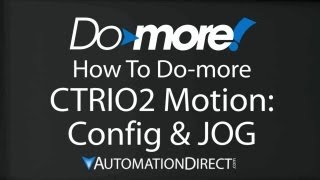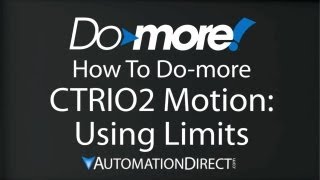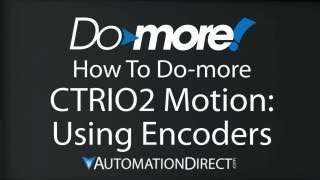Cookies are not enabled on your browser.
Cookies are not enabled on your browser.Cookies are required for our site. Please enable cookies in your browser preferences to continue.
- Barcode / RFID / Vision
- Bulk Wire & Cable
- Cables (Terminated)
- Circuit Protection / Fuses / Disconnects
- Communications
- Drives & Soft Starters
- Enclosure Thermal Management & Lights
- Enclosures & Racks
- Field I/O
- HMI (Human Machine Interface)
- Hydraulic Components
- Motion Control
- Motor Controls
- Motors
- Pneumatic Components
- Power Products (Electrical)
- Power Transmission (Mechanical)
- Process Control & Measurement
- Programmable Controllers
- Pushbuttons / Switches / Indicators
- Relays / Timers
- Safety
- Sensors / Encoders
- Stacklights
- Structural Frames / Rails
- Tools & Test Equipment
- Valves
- Water (Potable) Components
- Wire & Cable Management
- Wire & Cable Termination
- Retired Products
Configuration Utilities
- PLC Family Selector
- P1000 PLC Systems
- P2000 PLC Systems
- P3000 PLC Systems
- ProductivityCODESYS
- CLICK PLC Systems
- Do-more® BRX PLC Systems
- LS-Electric® XGB PLC Systems
- Productivity®Open Systems
- Datalogic® Safety Light Curtains
- LS-Electric® Servo Systems
- Nitra® Pneumatic Grippers
- Object Detection (Sensors)
- PAL Controller Configurator
- Precision Gearbox Selector
- Protos X® Field I/O
- Pyrometers Selector
- Quadritalia® Modular Enclosures
- Stellar® Soft Starters
- Stepper System Selector
- SureFrame T-slot Extrusion
- SureMotion® XYZ Gantry
- SureServo2® System Selector
- SureStep® Linear Actuators
- Timing Belts & Pulleys
- Werma® Stacklights
- ZIPLinks
Overview
To learn more: https://www.automationdirect.com/do-more?utm_source=diKLuCE7zsI&utm_medium=VideoTeamDescription - (VID-DM-0016)
Learn how to control remote Do-more, Terminator and GS Drive slaves with simple local reads and writes. No more Modbus commands needed!
Online Support Page: https://community.automationdirect.com/s/?utm_source=diKLuCE7zsI&utm_medium=VideoTeamDescription
**Please check our website for our most up-to-date product pricing and availability.
devices quick and simple. And those 16 devices can be any combination
of GS-Edrives, EBC100ís or Terminator EBCs which gives you a whole bunch of IO options,
and the good news is all of the thousands of the I/Os appear to your ladder program
like simple local I/O, which makes your job easy. For this video we have a DoMore base, an EBC100
205 base, a Terminator I/O EBC100 and a GS-EDRV100 connected to a GS series VFD ñ all wired
via Ethernnet through stride 8-port Ethernnet switch. We used NetEdit to configure all the IP addresses
and update the firmware on all of these units ñ donít forget to do that ñ to use Ethernnet
I/O with any of these devices you need to make sure they all have the most recent firmware
which you can always download for free from the automation direct website ñ so no excuses
ñ right?. To enable Ethernet I/O you just go to the
system configuration and check this box right here. The DoMore is now an Ethernnet I/O Master
and you see it as a new hardware item in the tree over here. To add a slave device, you just click on that
guy. If you are on-line with your system, then
the best way to setup slaves is to simply autodetect them by hitting this button right
here. You automatically get a list of all the devices
right here in this dialog and all you have to do is click on the ones you want to add. Iíll go ahead and add all three. Again, you can see the 205 base with an EBC100,
you can see the terminator I/O and you can see the GS Drive. Note that you can setup and change the IP
addresses of the master right here and the slaves right here. You can also just double click on the slave
to change it. Letís go ahead and change this GS Driveís
name thatís all messed up Ö and the IP Address is fine. Ether way you access this dialog, one thing
you definitiely want to keep an eye on is this poll rate. A zero says poll as fast as you can. So if all the devices are polling as fast
as possible, this Ethernnet I/O feature has the potential to consume every bit of bandwidth
avaialble ñ which may be ok for your setup, but for me, I like to limit these to something
reasonable so I have bandwidth available for other things I might want to use the Ethernnet
port for like C-more HMIs. So Iím going to change all of the polling
times to 4 times a second on these units ñ thatís plenty fast for what I want to doÖ
By the way, while Iím thinking about it, thereís a new utility that allows you to
monitor and optimize the Ethernnet traffic ñ its called the Ethernnet I/O Monitor Utility
- thereís a whole separate video on that one so donít forget to check it out ñ itís
a real life saver when you are trying to debug issues on your Ethernet traffic. In this dialog, you can also tell the CPU
what to do if the slave has an error. If you tell the CPU to stay in run mode even
ifthe slave has an error, then you get another option that says ñ do you want the slave
to be on-line when the CPU enters run mode? And one nice feature I like is when that slave
has an error, what do you want its inputs to do? Me? I like for them to hold their last so I can
see exactly what the state of the system was seeing when things crashed. Great ñ all of our IP addresses are setup
and we have changed the poll rates on our devices to just 4 times a second to help minmize
the impact on the ethernet bandwidth. Over here in the hardware tree, we see all
the new hardware and if we click on the I/O Configuration level we actually see pictures
of the hardware that we auto-detected. You can see individual hardware items by clicking
on these guys right here. I know I am using a 4 slot base so Iíll go
ahead and adjust that here. Great. If you click on I/O mappings, you can see
how each unit is mapped in memory. Hereís our DoMore Base, and here is the Ethernet
I/O master and everything thatís connected via Ethernet I/O. Hereís my 205 base, my
Terminator I/O and my GS Drive. And look at this slave 205 base ñ all of
the addressing of all the I/Os Ö they look just like local I/O donít they? And they are assigned just like local I/O.
So you ladder program wonít know the difference and that makes your programming effort a whole
lot easier. The only problem with this is what if I add
another input module back in the base down here? And suppose heís got some inputs and some
outputs. Well, if automapping is selected, then those
guys will be assinged the next addresses and it will bump all of these up to the next available
address. And that can really mess up your ladder code. So itís a good idea to get in the habit of
leaving some addressing space between the bases, so Iím going to right click on the
205 base, and Iím going to have his inputs start at address 200 and his outputs start
at address 200. That does two things. One, I can now install as amany modules here
as I want, and as it automatically assignes the addresses, it wonít impact the addressing
on my slave devices. And the other thing I kinda like about this
is it puts each slave on a different addressing boundary ñ It just helps me keep track of
which I/Os go to which slave device. So letís see, we put the 205 baase at 200
Ö letís go ahead and put the Terminator I/O ñ Iím going to right click ñ at 400. Again, that gives me plenty of room to expand
things later. The GS Drive down here, doesnít have any
addressing. It has its own unique data structure ñ thereís
a separate video showing you how to use that Ö but know that for the most part you access
the parameters of the drive using the dot notation just like any other DoMore data structure. That makes working with GS Drives a breeze. Now if I want to add a module to one of these
205 bases, well, thatís easy right? Just come up here, right click on the module
you want to change. You can delete it, and add a new one if you
want to. Especially on bases that have empty slots
like this. But what do you do on a Terminator I/O? It doesnít have slots to drop new modules
into. Well look at this ñ all you do is drag the
cursor between two modules, and you get this little hot spot here. You right click on the hot spot and add a
module. Easy. Weíve covered a lot of details here, but
the bottom line for Ethernet I/O is simple: you just enable the feature here under CPU
configuration by checking that box. Then click on that I/O master and then autodetect
all of your hardware in the system by clicking on this button right here. Once youíve done that, you will probably
want to go down to I/O mappings, and put an offset on all of your slaves, to allow for
future expansion. Thatís really all there is to setting up
the Ethernet I/O to get quick and easy access to thousands of I/Os. Once you are done, hit ok - youíll get the
standard warnging that things have changed ñ and you need to make sure the PLC s in
program mode to make those changes ñ yeah, we know that. Well, letís go ahead and download this to
the DoMore Ö and try it out. To show you this is working, Iíll just bring
up a Dataview. Lets see, if I bring up the System I/O monitor
ñ and un-dock that so it is easier to see ñ This gives me a fantastic view of all of
my hardware. Hereís my local base, hereís my Ethernet
I/O master, and here are the three slaves that I have under that master. The beausty of this is, at a glance, I can
see what all my addressing is. So letís see ñ the 205 base - has outputs
starting at Y200. Letís go ahead and put a Y200 in here so
we can mess around with that one. If I hit control enter it automatically increments
this so weíll do a couple of those. And we have some outputs on our Terminator
I/O ñ they start at Y400, so Iíll add a couple of those down here. Weíll turn on editing. We are in RUN mode so we are ready to go. If I simply double click on one of these,
and no I donít want you to ask me that again, sure enough the light on the module lit up
to tell me that output is active. If I try one of the Terminator I/O ones, sure
enough that one lights up. Thatís it, for all practical purposes, to
your ladder program ñ all of these I/Os that are connected via Ethernet I/O ñ they are
just local I/O. And that makes your programming effort so easy. By the way, a little side note here ñ did
you notice ñ in this I/O system view, if you click on any of these modules, look at
this ñ all the documentation for that module is right at your finger tips. And any status for that module is dispalyed
here also. If there was an error, this would be lit up
red ñ you click on it to see exactly what you need to do to fix that. And the best part is all of this Ethernet
I/O stuff, is that the configuration for all of these slave devices is stored in the DoMore
ñ so if you swap out ANY module anywhere in the entire Ethernet I/O network you donít
have to manually re-configure it or write any ladder code to initialize itñ just drop
it in and the DoMore automatically configures the module for you. Well, that should be enough to get you started
with Ethernnet I/O on the DoMore. Be sure to check out the other videos in this
series for more tips on using the DoMore PLC. And donít forget ñ Automation Directs tech
support is always FREE and you will talk to a real live person here in the US within minutes. Got a question? You can call, e-mail, or even do on-line chat. Whatever you prefer. Spend LESS. Do MORE. From Automation Direct.
 Could not find playlist PLPdypWXY_ROoEcDCcD10Qdb3S9tOmfEn5
Could not find playlist PLPdypWXY_ROoEcDCcD10Qdb3S9tOmfEn5
 Could not find playlist PLPdypWXY_ROoJx-HnK9gj2Z5a-i7th-UK
Could not find playlist PLPdypWXY_ROoJx-HnK9gj2Z5a-i7th-UK
 Could not find playlist PLPdypWXY_ROqvbaYVBWc3kH-pP01fI4-E
Could not find playlist PLPdypWXY_ROqvbaYVBWc3kH-pP01fI4-E
 Could not find playlist PLPdypWXY_ROr5OPw3e0o8rLC0JQijmCNY
Could not find playlist PLPdypWXY_ROr5OPw3e0o8rLC0JQijmCNY
 Could not find playlist PLPdypWXY_ROrtSkGYNq8Xc52QWTCWf2Ci
Could not find playlist PLPdypWXY_ROrtSkGYNq8Xc52QWTCWf2Ci
 Could not find playlist PLPdypWXY_ROrRJ5YuFYxs3mSXr9250AN7
Could not find playlist PLPdypWXY_ROrRJ5YuFYxs3mSXr9250AN7
 Could not find playlist PLPdypWXY_ROqJO86ikigKmjnSkbguBKBw
Could not find playlist PLPdypWXY_ROqJO86ikigKmjnSkbguBKBw
 Could not find playlist PLPdypWXY_ROqWWy8OnWGt3YD4Dald6uf-
Could not find playlist PLPdypWXY_ROqWWy8OnWGt3YD4Dald6uf-
 Could not find playlist PLPdypWXY_ROrmjIdXLaeovoTLZP65hdac
Could not find playlist PLPdypWXY_ROrmjIdXLaeovoTLZP65hdac
 Could not find playlist PLPdypWXY_ROoqTZihvX8c8UUj5GzVCuKH
Could not find playlist PLPdypWXY_ROoqTZihvX8c8UUj5GzVCuKH
 Could not find playlist PLPdypWXY_ROr0ZfCV-fAgau5yDemA19CV
Could not find playlist PLPdypWXY_ROr0ZfCV-fAgau5yDemA19CV
Check out our job openings
Free Online PLC Training
FREE Video Tutorials
FREE e-Newsletter
Automation Notebook
Product Literature
White Papers
News, Product and Training Bulletins
E-Books
 Safe &
Secure
Safe &
Secure

We accept VISA, MasterCard, Discover, American Express, PayPal or company purchase orders.
Voted #1 mid-sized employer in Atlanta
Check out our
job openings

