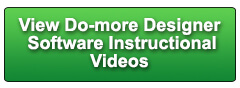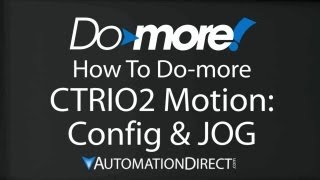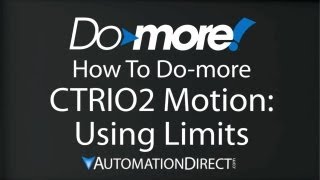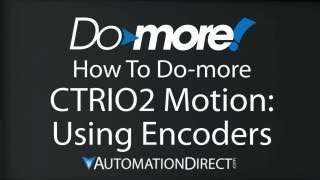Cookies are not enabled on your browser.
Cookies are not enabled on your browser.Cookies are required for our site. Please enable cookies in your browser preferences to continue.
We will close at 3PM ET on Tuesday, December 23rd. Please note our shipping changes for Tuesday.
Freight shipments, FedEx ground and customer pickup deadline is 11:00AM ET. FedEx Priority (and free 2-day delivery) cutoff will be 1:00 PM ET. No UPS shipping will be available on Tuesday.
Drop ship vendors, Saginaw, Husky and Weigmann will also be closed Friday, Dec 26th.
Merry Christmas to each of you and your families from the employees of AutomationDirect
- Barcode / RFID / Vision
- Bulk Wire & Cable
- Cables (Terminated)
- Circuit Protection / Fuses / Disconnects
- Communications
- Drives & Soft Starters
- Enclosure Thermal Management & Lights
- Enclosures & Racks
- Field I/O
- HMI (Human Machine Interface)
- Hydraulic Components
- Motion Control
- Motor Controls
- Motors
- Pneumatic Components
- Power Products (Electrical)
- Power Transmission (Mechanical)
- Process Control & Measurement
- Programmable Controllers
- Pushbuttons / Switches / Indicators
- Relays / Timers
- Safety
- Sensors / Encoders
- Stacklights
- Structural Frames / Rails
- Tools & Test Equipment
- Valves
- Water (Potable) Components
- Wire & Cable Management
- Wire & Cable Termination
- Retired Products
Configuration Utilities
- PLC Family Selector
- P1000 PLC Systems
- P2000 PLC Systems
- P3000 PLC Systems
- ProductivityCODESYS
- CLICK PLC Systems
- Do-more® BRX PLC Systems
- LS-Electric® XGB PLC Systems
- Productivity®Open Systems
- Datalogic® Safety Light Curtains
- LS-Electric® Servo Systems
- Nitra® Pneumatic Grippers
- Object Detection (Sensors)
- PAL Controller Configurator
- Precision Gearbox Selector
- Protos X® Field I/O
- Pyrometers Selector
- Quadritalia® Modular Enclosures
- Stellar® Soft Starters
- Stepper System Selector
- SureFrame T-slot Extrusion
- SureMotion® XYZ Gantry
- SureServo2® System Selector
- SureStep® Linear Actuators
- Timing Belts & Pulleys
- Werma® Stacklights
- ZIPLinks
Overview
To learn more: https://www.automationdirect.com/do-more?utm_source=p3K3WbX406E&utm_medium=VideoTeamDescription - (VID-DM-0030)
Learn how to use an Explicit Do-more client with an Explicit Do-more server and learn how to use the Do-more simulator to emulate either one in this brief tutorial.
**Software Version used in this video: Do-more Designer 1.4.3
Online Support Page: https://community.automationdirect.com/s/?utm_source=p3K3WbX406E&utm_medium=VideoTeamDescription
**Please check our website for our most up-to-date product pricing and availability.
as an EtherNet/IP Explicit Server and use another Do-more as the client to access the
data that’s on that server. Instead of using two Do-mores, though, we’ll
use a real Do-more for the Server and we’ll use the Do-more Simulator for the client. Let’s setup the Server on the real Do-more
first. Here’s an empty project and I’m already
connected to the real Do-more. As always we start with the system configuration. Under CPU configuration we see the IP Address
is already setup – if it wasn’t we could just configure it here. We also need to enable the EtherNet/IP Server
and click here to configure it. These defaults are fine for what we are doing. The key thing here is we can expose 8 different
blocks of memory to the outside world. Let’s enable blocks one and five. We can make the block readable and/or writeable
– we’ll leave ours set for both. Wwe can choose which memory elements we want
to expose. How about V memory for this one, starting
at element 80 and let’s expose – I don’t know - 10 of those. Down here it reminds me that those 10 elements
run from V80 to V89 and it exposes 20 bytes of data since each V element is 2 bytes wide. Over here we see the Class, Instance and Attribute
information our Client will need to access this data. Perfect. For block five, let’s expose some D memory
and I don’t kow .. let’s say it starts at element 200 and we’ll expose five of
those. Write this configuration out to the Do-more
… and we now have a Do-more EtherNet/IP explicit Server that exposes 10 V memory locations
and five D memory locations to any EtherNet/IP client out there. The client only needs to know this guy’s
IP Address and the Class, Instance and Attribute of this block of memory. We’ll leave this copy of Do-more Designer
up and running so we can keep an eye on the Server and start a new copy of Do-more Designer
for the Simulated Client. We want this to be a simulated project, and
we’ll go ahead and connect to the Simulator. We won’t actually be using is view of the
simulator for this project so we’ll move that out of the way. Just know that we are connected to it just
like a real Do-more and that we’ll be writing our project to it. You don’t treat the simulator any different
than a real Do-more so once again, we start with the System Configuration. This IP Address shown here is just one of
the IP addresses I have on tis computer. I actually have three NIC cards in this computer. Now it really doesn’t matter which one pops
up here. Windows will route all of the IP traffic from
the simulator to the correct port when the time comes. There is nothing else to do here or under
I/O configuration – and of course, instead of the I/O usual configuration screen here,
we just see a screen shot of the simulator since this is all the I/O there is in a simulator
and you can’t change any of it. And there is nothing to do under module configuration
since there aren’t any plug in modules in the simulator. Under Device configuration, we could use the
built-in EtherNet/IP device, but it’s best to get in the habit of creating a new EtherNet/IP
device for each piece of hardware – it simplifies the handling of the TCP/IP connections inside
the Do-more. New Device, EtherNet/IP Client, Give it a
name – we’ll call it Do-more Server. Easy. There’s nothing to do under I/O mappings
or Memory configuration, so we’re done! So all we need to do here is drop an Explicit
EtherNet/IP Instruction on a rung and fill in the blanks. We want to talk to our new Do-more server
we just setup, and he is at this IP Address. Here’s the EtherNet/IP information we had
from the V-Block memory we had on the server, we just enter that here … and we want to
Get that block of memory from the server. We’ll enable the instruction on a contact
edge and we’ll use these status bits. Let’s put those Server V memory locations
into V memory here but let’s put that at V0 on this client. We’ll put the number of response byes received
here and we expect a maximum of 10 V words which is 20 bytes. Accept that and add a contact to trigger it. Now to access the D-Memory block it’s the
exact same thing. I’m going to copy this instruction, paste
it here. Edit it. The only difference is this instance number
has changed. Let’s go ahead and change the status bits,
and let’s put that result in memory starting at D 100. The number of bytes read will be in D99. And we’re still expecting 20 bytes total. Accept that. Add a contact to trigger the instruction and
write all of this out to the simulated Do-more. Let’s bring up a data view for the V-memory
and enter its triggering contact, the first few elements – I’m using control return
to do this quickly – and the number of bytes read. Let’s bring up another data view for the
D-Memory. Add its contact, the first few elements of
him, and the number of bytes read for that operation. Make sure we’re running and status is on. Switch over to the Server and modify the V-memory
and the D-memory. Switch back to the Client and trigger the
instruction to read those memory locations from the server. Sure enough we get exactly what we expect. Flip back over to the server, change the numbers. Flip back to the client, issue another read
and again we see the expected result. Easy. Suppose we wanted this Simulated Client to
write to the Do-more Server. How do we do that? We just go into this instruction, change this
get to a set and pick the block of memory locations we want to send to the server. And if we want to expose more memory locations
on the server, we just change the configuration. And remember – all we did to allow clients
to access the Servers memory was enable the server back in the system configuration. Once we turn it on – we can forget about
it – we don’t have to do anything – the Do-more takes care of all of the client requests
for us in the background. The Do-more makes all of this so easy. And how cool is it that we can simulate one
or even both ends of the EtherNet/IP messaging? Which means you can setup and configure both
ends of an EtherNet/IP system with no hardware in hand. And yes, that simulator comes with the FREE
Do-more Designer software – there is no extra charge for the simulator. If you have any questions, please contact
AutomationDirect’s free award winning tech support during regular business hours. They will be happy to help. And don’t forget the forums! There are lots of folks there that love to
share their years of experience. Just don’t post any questions directed at
AutomationDirect’s support staff there – they don’t monitor the forums on a regular basis. Spend Less, Do more. With Automation Direct.
 Could not find playlist PLPdypWXY_ROoEcDCcD10Qdb3S9tOmfEn5
Could not find playlist PLPdypWXY_ROoEcDCcD10Qdb3S9tOmfEn5
 Could not find playlist PLPdypWXY_ROoJx-HnK9gj2Z5a-i7th-UK
Could not find playlist PLPdypWXY_ROoJx-HnK9gj2Z5a-i7th-UK
 Could not find playlist PLPdypWXY_ROqvbaYVBWc3kH-pP01fI4-E
Could not find playlist PLPdypWXY_ROqvbaYVBWc3kH-pP01fI4-E
 Could not find playlist PLPdypWXY_ROr5OPw3e0o8rLC0JQijmCNY
Could not find playlist PLPdypWXY_ROr5OPw3e0o8rLC0JQijmCNY
 Could not find playlist PLPdypWXY_ROrtSkGYNq8Xc52QWTCWf2Ci
Could not find playlist PLPdypWXY_ROrtSkGYNq8Xc52QWTCWf2Ci
 Could not find playlist PLPdypWXY_ROrRJ5YuFYxs3mSXr9250AN7
Could not find playlist PLPdypWXY_ROrRJ5YuFYxs3mSXr9250AN7
 Could not find playlist PLPdypWXY_ROqJO86ikigKmjnSkbguBKBw
Could not find playlist PLPdypWXY_ROqJO86ikigKmjnSkbguBKBw
 Could not find playlist PLPdypWXY_ROqWWy8OnWGt3YD4Dald6uf-
Could not find playlist PLPdypWXY_ROqWWy8OnWGt3YD4Dald6uf-
 Could not find playlist PLPdypWXY_ROrmjIdXLaeovoTLZP65hdac
Could not find playlist PLPdypWXY_ROrmjIdXLaeovoTLZP65hdac
 Could not find playlist PLPdypWXY_ROoqTZihvX8c8UUj5GzVCuKH
Could not find playlist PLPdypWXY_ROoqTZihvX8c8UUj5GzVCuKH
 Could not find playlist PLPdypWXY_ROr0ZfCV-fAgau5yDemA19CV
Could not find playlist PLPdypWXY_ROr0ZfCV-fAgau5yDemA19CV
Check out our job openings
Free Online PLC Training
FREE Video Tutorials
FREE e-Newsletter
Automation Notebook
Product Literature
White Papers
News, Product and Training Bulletins
E-Books
 Safe &
Secure
Safe &
Secure

We accept VISA, MasterCard, Discover, American Express, PayPal or company purchase orders.
Voted #1 mid-sized employer in Atlanta
Check out our
job openings

