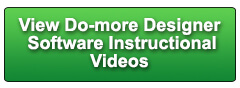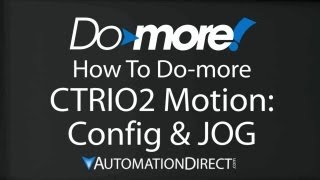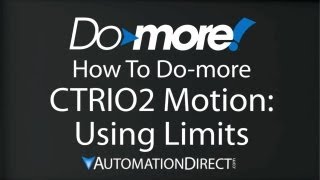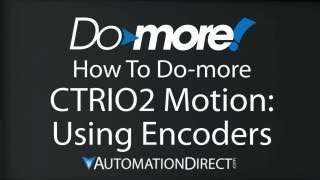Cookies are not enabled on your browser.
Cookies are not enabled on your browser.Cookies are required for our site. Please enable cookies in your browser preferences to continue.
- Barcode / RFID / Vision
- Bulk Wire & Cable
- Cables (Terminated)
- Circuit Protection / Fuses / Disconnects
- Communications
- Drives & Soft Starters
- Enclosure Thermal Management & Lights
- Enclosures & Racks
- Field I/O
- HMI (Human Machine Interface)
- Hydraulic Components
- Motion Control
- Motor Controls
- Motors
- Pneumatic Components
- Power Products (Electrical)
- Power Transmission (Mechanical)
- Process Control & Measurement
- Programmable Controllers
- Pushbuttons / Switches / Indicators
- Relays / Timers
- Safety
- Sensors / Encoders
- Stacklights
- Structural Frames / Rails
- Tools & Test Equipment
- Valves
- Water (Potable) Components
- Wire & Cable Management
- Wire & Cable Termination
- Retired Products
Configuration Utilities
- PLC Family Selector
- P1000 PLC Systems
- P2000 PLC Systems
- P3000 PLC Systems
- ProductivityCODESYS
- CLICK PLC Systems
- Do-more® BRX PLC Systems
- LS-Electric® XGB PLC Systems
- Productivity®Open Systems
- Datalogic® Safety Light Curtains
- LS-Electric® Servo Systems
- Nitra® Pneumatic Grippers
- Object Detection (Sensors)
- PAL Controller Configurator
- Precision Gearbox Selector
- Protos X® Field I/O
- Pyrometers Selector
- Quadritalia® Modular Enclosures
- Stellar® Soft Starters
- Stepper System Selector
- SureFrame T-slot Extrusion
- SureMotion® XYZ Gantry
- SureServo2® System Selector
- SureStep® Linear Actuators
- Timing Belts & Pulleys
- Werma® Stacklights
- ZIPLinks
Overview
To learn more: https://www.automationdirect.com/do-more?utm_source=xDX6qT4HWbs&utm_medium=VideoTeamDescription - (VID-DM-0009)
This video provides a quick review of the major features in the DoMore Designer 1.1 release.
Online Support Page: https://community.automationdirect.com/s/?utm_source=xDX6qT4HWbs&utm_medium=VideoTeamDescription
**Please check our website for our most up-to-date product pricing and availability.
and GS Drives just like they were local IO – that’s right, no more cumbersome Modbus
stuff – the DoMore does all of that for you in the background – and it is incredibly
easy to use. You just enable it right here by clicking
on this check box, and then click on this button right here to find all the compatible
hardware on the network. You select the devices you want to use. Add them in. Click on each device to configure it. And you are good to go! That’s it. You can now talk ot each of these devices
just like they were local I/O without any modbus commands at all. It’s so easy. There’s a whole series of videos on this
new Ethernet I/O feature– including a quick start - so be sure to check those out to get
up and running quickly with this powerful new feature. A number of string functions now have the
ability to be either edge triggered OR power flow enabled – that’s really handy when
using these in ladder code. That ability has also been extended to the
instruction that queries information about data memory. Again, very handy. The Memory Clear instruction can now clear
a range of bits – before you were limited to numerics and structures. Now you can specify bits that you want to
clear. So you start at bit C2. How many do you want to clear. And away you go! In the PUBLISH and SUBSCRIBE instructions
it used to be you could only swap bytes in a 16 bit element. Now you can swap words in a 32 bit DWORD too! NETTIME now accepts variables as inputs so
you can configure your IP addressing during run time! That means you can now sync to different Time
Servers while the program is running. Before they were fixed numbers that couldn’t
be changed once the program started so you could only sync to one server. DEVREAD and DEVWRITE now allow you to read
several SMTP email server parameters at runtime! The SCALE instruction used to be limited to
operations that didn’t need more than 32 bits. Now it can handle anything you throw at it. That’s actually an internal firmware thing,
not a software thing, but thought you might like to know … The new GSREGRD and GSREGWR instructions make
working with GS Drives incredibly easy. Previously, to configure a GS Drive, you had
to do a bunch of Modbus reads and writes, implement all the interlocking logic to make
sure it all got done correctly and verify the results. And you had to look up each parameter and
figure out what it’s scaling was, what values were valid, etc. It was cumbersome to say the least. And look – you don’t even have to look
up the parameter. You just double click on an empty entry, and
up pops a list of all of the parameters for that drive. You click on the one that is of interest to
you, and up top here you get a description, a range of valid values, any implied decimal
places with the default is, all the mod bus addresses is. You just fill in the blank with your value
and hit OK. There are even direct links to the manual
and spec if you need more details. How handy is that - everything you need to
know in one place – just fill in the blanks and go. You can enter up to 50 parameters here and
even have it set a bit or jump to a stage when it is done. All in one line of ladder code and you don’t
have to do any Modbus stuff to make this happen – the DoMore does all of that for you in
the background. The new PING instruction is awesome – you
now have an instruction that allows you to verify the connection to a device in your
ladder code. For IP Addressing it will work with ANY IP
device including network gateways, email servers, network printers, etc. For Slave addressing, it uses an HEI directed
broadcast request which means it will work with and HOST Engineering Ethernet Device
like ECOM100, EBC100, DoMore, etc. using the NetEdit ID number – that means you don’t
have to have a valid IP address in the devices to find them! That’s great for debugging network issues
and now you can display the status of your network devices on an HMI for example from
your ladder code. And look you can even measure the roundtrip
time to that device. He new DNSLOOKUP instruction converts a text
URL or computer name to it’s IP address and puts it in a DWORD register. So now you can use that DWORD register as
an input to those instructions we just reviewed that accept IP addresses as variables such
as DEVWRITE, NETTIME, MRX/MWX, etc .. That means if you have the user provide the name
of the device, you can automatically convert it to an IP address that the rest of your
instructions can use. That’s cool. The I/O System View utility – which is locatd
under the PLC menu – is a new utility that shows you your entire system at a glance. Here’s my 205 base. Here’s my Ethernet I/O master and all the
slaves that are reporting into that Ethernet Port. I can see my EBC100, my Terminator I/O, and
my GS Drive. The cool thing about this is if you have an
error on any of these modules, it will turn red and over here you can view all the information
about that module, what the specific error is and you can even pull up direct links to
the specs and the manuals for each and every module in the system. I love not having to go hunt for the manuals
and specs when I need them. They are right here ready for me to use. This is all discussed in detail in the Ethernet
IO troubleshooting video, so check it out. The new Ethernet IO Monitor Utility – which
is under the Debug Menu - Shows you all the Ethernet statistics for the on board Ethernet
port AND all the slaves connected to it. This is fantastic for debugging those ethernet
issues. This dialog is also covered in the Ethernet
I/O trouble shooting video. Normally you would create an init routine
for the more intelligent analog modules. Specifically these guys and the Terminator
analog output combo modules. Now you can do the configuration via a simple
configuration dialog and eliminate all that cumbersome ladder code. And since it is stored as part of the program
it will be executed on each Program to RUN transition with out you having to do anything. In both the Documentation editor and the Cross
reference, you can now sort the tables in several different ways which makes working
with TAGs and nicknames super easy .. You know what a pain it can be to keep up
with which software is compatible with which firmware and which bootloader, right? We’ll with the new DoMore Technology version
all of that goes away. At a glance I can now see which features are
supported by which technology. For example, suppose this says that my PLC
OS is 1.0. Well that means he can only support technology
version 1.0 features. It’s ok to use DoMore Designer technology
version 1.1, I just can’t use those advanced features in a 1.0 device unless I upgrade
the firmware, of course. This is important – these are NOT firmware
or software revision numbers. They are feature set numbers. Don’t confuse the two, they can look quite
similar. If you want to see the actual software and
firmware versions just click on this button right here. Note that this also tells you which version
of Windows you are using. That can be real helpful when you are calling
support. And look at this: you can even copy all of
this information and all of the software versions directly to the clip board which makes it
really easy to e-mail this information to tech support. And there is even a button right here that
lets you check for updates without leaving this dialog. My software is up to date of course, but if
it wasn’t you would see a list of all the things that need to be updated. You can now install independent versions of
DoMore Designer – that is you can now install 1.1 and not loose the 1.0 version of DoMore
Designer you were using. You can see both of those in the Windows start
menu here. Also note that they are completely different
folders on your hard drive, so all of your 1.1 projects will now be over here, not here. When it comes time to uninstall DoMore designer,
just click on the uninstall executable here and it will take care of it for you. Make sure you select the right one! There are a number of new enhancements – many
of which came from users like you. Those are covered in a separate Enhancements
video – but the point is – AutomationDirect and Host Engineering take feedback seriously,
so please keep it coming! How do you do provide feedback? Right here – Help, Support. And you can go directly to Automation Direct
support, the automationdirect forums or the Host engineering forums. Drop them a note – they really appreciate
the feedback – both the good and the bad! By the way, all the stuff we have covered
in this video – and a lot more – are covered right here under the “What’s new” star. So be sure to check that out for more details
on what we covered here. And of course you will want to check out the
other videos in this series for more ways to get the most out of your DoMore system. --And don’t forget – Automation Directs
tech support is always FREE and you will talk to a real live person here in the US within
minutes. Got a question? You can call, e-mail, or even do on-line chat
during regular business hours. Spend LESS. Do MORE. From Automation Direct
 Could not find playlist PLPdypWXY_ROoEcDCcD10Qdb3S9tOmfEn5
Could not find playlist PLPdypWXY_ROoEcDCcD10Qdb3S9tOmfEn5
 Could not find playlist PLPdypWXY_ROoJx-HnK9gj2Z5a-i7th-UK
Could not find playlist PLPdypWXY_ROoJx-HnK9gj2Z5a-i7th-UK
 Could not find playlist PLPdypWXY_ROqvbaYVBWc3kH-pP01fI4-E
Could not find playlist PLPdypWXY_ROqvbaYVBWc3kH-pP01fI4-E
 Could not find playlist PLPdypWXY_ROr5OPw3e0o8rLC0JQijmCNY
Could not find playlist PLPdypWXY_ROr5OPw3e0o8rLC0JQijmCNY
 Could not find playlist PLPdypWXY_ROrtSkGYNq8Xc52QWTCWf2Ci
Could not find playlist PLPdypWXY_ROrtSkGYNq8Xc52QWTCWf2Ci
 Could not find playlist PLPdypWXY_ROrRJ5YuFYxs3mSXr9250AN7
Could not find playlist PLPdypWXY_ROrRJ5YuFYxs3mSXr9250AN7
 Could not find playlist PLPdypWXY_ROqJO86ikigKmjnSkbguBKBw
Could not find playlist PLPdypWXY_ROqJO86ikigKmjnSkbguBKBw
 Could not find playlist PLPdypWXY_ROqWWy8OnWGt3YD4Dald6uf-
Could not find playlist PLPdypWXY_ROqWWy8OnWGt3YD4Dald6uf-
 Could not find playlist PLPdypWXY_ROrmjIdXLaeovoTLZP65hdac
Could not find playlist PLPdypWXY_ROrmjIdXLaeovoTLZP65hdac
 Could not find playlist PLPdypWXY_ROoqTZihvX8c8UUj5GzVCuKH
Could not find playlist PLPdypWXY_ROoqTZihvX8c8UUj5GzVCuKH
 Could not find playlist PLPdypWXY_ROr0ZfCV-fAgau5yDemA19CV
Could not find playlist PLPdypWXY_ROr0ZfCV-fAgau5yDemA19CV
Check out our job openings
Free Online PLC Training
FREE Video Tutorials
FREE e-Newsletter
Automation Notebook
Product Literature
White Papers
News, Product and Training Bulletins
E-Books
 Safe &
Secure
Safe &
Secure

We accept VISA, MasterCard, Discover, American Express, PayPal or company purchase orders.
Voted #1 mid-sized employer in Atlanta
Check out our
job openings

