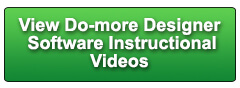Cookies are not enabled on your browser.
Cookies are not enabled on your browser.Cookies are required for our site. Please enable cookies in your browser preferences to continue.
- Barcode / RFID / Vision
- Bulk Wire & Cable
- Cables (Terminated)
- Circuit Protection / Fuses / Disconnects
- Communications
- Drives & Soft Starters
- Enclosure Thermal Management & Lights
- Enclosures & Racks
- Field I/O
- HMI (Human Machine Interface)
- Hydraulic Components
- Motion Control
- Motor Controls
- Motors
- Pneumatic Components
- Power Products (Electrical)
- Power Transmission (Mechanical)
- Process Control & Measurement
- Programmable Controllers
- Pushbuttons / Switches / Indicators
- Relays / Timers
- Safety
- Sensors / Encoders
- Stacklights
- Structural Frames / Rails
- Tools & Test Equipment
- Valves
- Water (Potable) Components
- Wire & Cable Management
- Wire & Cable Termination
- Retired Products
Configuration Utilities
- PLC Family Selector
- P1000 PLC Systems
- P2000 PLC Systems
- P3000 PLC Systems
- ProductivityCODESYS
- CLICK PLC Systems
- Do-more® BRX PLC Systems
- LS-Electric® XGB PLC Systems
- Productivity®Open Systems
- Datalogic® Safety Light Curtains
- LS-Electric® Servo Systems
- Nitra® Pneumatic Grippers
- Object Detection (Sensors)
- PAL Controller Configurator
- Precision Gearbox Selector
- Protos X® Field I/O
- Pyrometers Selector
- Quadritalia® Modular Enclosures
- Stellar® Soft Starters
- Stepper System Selector
- SureFrame T-slot Extrusion
- SureMotion® XYZ Gantry
- SureServo2® System Selector
- SureStep® Linear Actuators
- Timing Belts & Pulleys
- Werma® Stacklights
- ZIPLinks
Overview
To learn more: https://www.automationdirect.com/do-more?utm_source=BtGAaIqC8JE&utm_medium=VideoTeamDescription - (VID-DM-0022)
Learn how easy it is to read temperature with a Do-more Series controller.
Software Version used in this video: Do-more Designer 1.3.1
Online Support Page: https://community.automationdirect.com/s/?utm_source=BtGAaIqC8JE&utm_medium=VideoTeamDescription
**Please check our website for our most up-to-date product pricing and availability.
easy. In fact this is all the code you need right
here. Don't see any? Me neither - there isn't any. You don't have to write a single line of code
to get temperature values with a Do-more PLC! You'll have to write code to USE the temperature,
of course, but once you configure the temperature modules, the temperature values just appear
ready for you to use. Easy. In this example we have a Do-more PLC connected
to 2 thermocouples, 2 RTDs, and 3 different types temperature transmitters, a Sensor Head
Mounted Transmitter, an integral transmitter, and a fixed DIN rail mounted transmitter. Here's what it looks like on the test rack-
Here's the Do-more PLC, 2 thermocouples, 2 RTDs, and 3 different types temperature transmitters. They are wired exactly like the block diagram
shows. The sensor wire shields are grounded only
at the sensor end - if you ground the shield at both ends you just created another current
path which can cause ground loops and actually make things worse than having no ground at
all! So be careful to only ground sensor shields
at one end. The thermocouples use the special thermocouple
DIN rail terminal blocks - these ensure continuity of the special thermocouple wire by clamping
the wires together instead of connecting them through a terminal block which would create
unwanted thermocouple junctions. To configure the thermocouple module, you
just move some jumpers. Select the number of channels you are using
with these first two jumpers. We're using two channels, so we only want
a jumper on terminal 1 - exactly like you see here. The thermocouple module supports all kinds
of sensors and can even be used as a 5V or 156mV analog input! We have Type J Thermocouples, so it looks
like we need all 4 jumpers installed - and we do, so we are good to go. The last two jumpers select the units - degrees
C, degrees F, and you can select whether you want the result to be signed or 2's complement
- which some systems require. We have this one is set for 2's complement,
degrees F. We're only using 2 of the four channels here. Since these channels measure extremely small
voltages, it is easy for them to pick up stray signals from electrical noise when not connected
- so make sure you jumper any un-used channels to keep your system as electrically clean
as possible. That's it for the thermocouple module, let's
look at the RTD module. The RTD module uses the same jumper settings
for the number of channels, no jumpers is one channel, this jumper adds a channel, and
this jumper adds two channels. We're using two channels total, so we need
to add one by putting a jumper in this slot here. The RTD module supports all of these RTDs,
and we are using Pt100's so we need these two jumpers installed, just like you see here. The units selection is just like the thermocouple
module, again we have it set for 2's complement Degrees F.
Finally, we're using an analog input card to read the 4-20mA signals from three temperature
transmitters and it has a similar jumper selection setup. We're using three channels, so we need the
jumper that adds 2 channels. Perfect. Well, the modules are all configured, so let's
look at the software. As we mentioned earlier, you don't have to
write any code to get the temperature values once the modules are configured. The cool thing about the Do-more Designer
Software is when you connect to the Do-more PLC, it automatically identifies all the modules
you have plugged in and assigns memory locations for the results. We see that under system configuration, I/O
Mappings. Here we see the analog card had 8 status bits
we can read and 8 analog values we can read. The Thermocouple and RTD modules are the same
except they have 4 status bits and 4 analog values, one for each channel. All of the details about these modules status
bits and mappings and configuration is in the Do-more Hardware manual, which is free
to download. That's important don't go looking in the individual
module's specs or manuals those are maintained for the older legacy processors, not the Do-more. Everything you need to know about connecting
a module to a Do-more is in the Do-more hardware manual. Here's a Dataview showing us all of the Thermocouple
and RTD values. These values have an implied decimal point. If we put a cup of cold water on one of the
probes and hot water on another, we see the values change. Exactly what we expect. If we add the temperature transmitter values
to the dataview, we can see that the results aren't in degrees F. Remember, the analog
card takes 4-20mA in, and converts that to a number in the range of 0-4095. Wouldn't it be great if we could get the corresponding
number in degrees F? Well, The cool thing about the Do-more is
it has a scale function that does exactly that. We just specify the input range and the range
we want that to correspond to, in this case 0 to 100 degrees F and put that result into
a Real memory type and we are done! Now if we watch these values in the dataview,
we get actual temperature values with decimal point and everything which makes writing your
ladder code much easier. I have a C-more HMI monitoring all of those
values. If we swap the probes, we see the results
graphically. Perfect. And if I disconnect one of the wires, the
indicator that is monitoring that status bit provided by the temperature modules lights
up so I instantly know there is an issue with the wiring of the sensor. Awesome. And again, we didn't have to write one line
of ladder code to get these temperature values though we did add a scale function to makes
things a little easier to work with. If you have any questions or need any help,
please don't hesitate to contact AutomationDirect's free award winning tech support during regular
business hours. They will be happy to help. And don't forget the forums there are lots
of folks there that love to share their years of experience. Just don't post support questions there, AutomationDirect's
support staff doesn't monitor the forums on a regular basis.
 Could not find playlist PLPdypWXY_ROqT5KTqjfyhR7t0fD16Nya8
Could not find playlist PLPdypWXY_ROqT5KTqjfyhR7t0fD16Nya8
 Could not find playlist PLPdypWXY_ROqvbaYVBWc3kH-pP01fI4-E
Could not find playlist PLPdypWXY_ROqvbaYVBWc3kH-pP01fI4-E
 Could not find playlist PLPdypWXY_ROqJO86ikigKmjnSkbguBKBw
Could not find playlist PLPdypWXY_ROqJO86ikigKmjnSkbguBKBw
 Could not find playlist PLPdypWXY_ROoqTZihvX8c8UUj5GzVCuKH
Could not find playlist PLPdypWXY_ROoqTZihvX8c8UUj5GzVCuKH
 Could not find playlist PLPdypWXY_ROr0ZfCV-fAgau5yDemA19CV
Could not find playlist PLPdypWXY_ROr0ZfCV-fAgau5yDemA19CV
 Could not find playlist PLPdypWXY_ROqWWy8OnWGt3YD4Dald6uf-
Could not find playlist PLPdypWXY_ROqWWy8OnWGt3YD4Dald6uf-
 Could not find playlist PLPdypWXY_ROrRJ5YuFYxs3mSXr9250AN7
Could not find playlist PLPdypWXY_ROrRJ5YuFYxs3mSXr9250AN7
 Could not find playlist PLPdypWXY_ROrtSkGYNq8Xc52QWTCWf2Ci
Could not find playlist PLPdypWXY_ROrtSkGYNq8Xc52QWTCWf2Ci
Check out our job openings
Free Online PLC Training
FREE Video Tutorials
FREE e-Newsletter
Automation Notebook
Product Literature
White Papers
News, Product and Training Bulletins
E-Books
 Safe &
Secure
Safe &
Secure

We accept VISA, MasterCard, Discover, American Express, PayPal or company purchase orders.
Voted #1 mid-sized employer in Atlanta
Check out our
job openings

