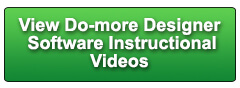Cookies are not enabled on your browser.
Cookies are not enabled on your browser.Cookies are required for our site. Please enable cookies in your browser preferences to continue.
- Barcode / RFID / Vision
- Bulk Wire & Cable
- Cables (Terminated)
- Circuit Protection / Fuses / Disconnects
- Communications
- Drives & Soft Starters
- Enclosure Thermal Management & Lights
- Enclosures & Racks
- Field I/O
- HMI (Human Machine Interface)
- Hydraulic Components
- Motion Control
- Motor Controls
- Motors
- Pneumatic Components
- Power Products (Electrical)
- Power Transmission (Mechanical)
- Process Control & Measurement
- Programmable Controllers
- Pushbuttons / Switches / Indicators
- Relays / Timers
- Safety
- Sensors / Encoders
- Stacklights
- Structural Frames / Rails
- Tools & Test Equipment
- Valves
- Water (Potable) Components
- Wire & Cable Management
- Wire & Cable Termination
- Retired Products
Configuration Utilities
- PLC Family Selector
- P1000 PLC Systems
- P2000 PLC Systems
- P3000 PLC Systems
- ProductivityCODESYS
- CLICK PLC Systems
- Do-more® BRX PLC Systems
- LS-Electric® XGB PLC Systems
- Productivity®Open Systems
- Datalogic® Safety Light Curtains
- LS-Electric® Servo Systems
- Nitra® Pneumatic Grippers
- Object Detection (Sensors)
- PAL Controller Configurator
- Precision Gearbox Selector
- Protos X® Field I/O
- Pyrometers Selector
- Quadritalia® Modular Enclosures
- Stellar® Soft Starters
- Stepper System Selector
- SureFrame T-slot Extrusion
- SureMotion® XYZ Gantry
- SureServo2® System Selector
- SureStep® Linear Actuators
- Timing Belts & Pulleys
- Werma® Stacklights
- ZIPLinks
Overview
To learn more: https://www.automationdirect.com/do-more?utm_source=OBt1CSrX99g&utm_medium=VideoTeamDescription - (VID-DM-0018)
Learn how to use the block transfer feature to change almost any parameter in a GS Series VFD using only local reads and writes (no Modbus or GSREG instructions required!).
Online Support Page: https://community.automationdirect.com/s/?utm_source=OBt1CSrX99g&utm_medium=VideoTeamDescription
**Please check our website for our most up-to-date product pricing and availability.
reads and writes to this GS Drive structure right here is awesome because it lets you
control the drive with out the hassle of Modbus operations. But, the only predefined things you can do
are basic operations like: monitor the output frequency, set the output frequency, change
the direction, monitor the output current, monitoring the status of the drive and enabling
the drive. What if you want to change some other parameters
in the drive like acceleration, deceleration, etc? Well, normally, you would do that using a
GS Register Read and Write commands ñ and those are pretty good because they do let
you avoid the complexity of the whole Modbus thing. But it sure would be nice if you could simply
do everything from this structure where you can use simple reads and writes to control
the drive. Well, thatís what this block parameter stuff
is all about. In this structure, thereís all of these block
parameters. Thereís 15 of ëem. So in a nutshell, what you do is you assign
a Parameter you want to control ñ lets say accelleration ñ you assign that accelleration
parmeter to one of these block parameters ñ lets say block parameter number 1 - and
then anytime you read or write block parameter number 1, itís just like you are reading
and writing to the acceleration parameter. So the cool thing about that, if you are going
to want to change the acceleration rate often, you can actually make that a local read and
write and avoid the whole Modbus or GS REG read and write thing ñ the DoMore handles
all of that for you in the background using this block transfer mechanism. Very cool. By the way: The reason this is called a ìBlock
Transferî is because this entire block of parameters is done with a single Modbus operation
because the block parameters are sequential in memory. This allows you to take several random parameters
which would normally take a separate Modbus operation for each since they are not sequential
in memory and do them all at the same time with a single Modbus operation, because now
they ARE in a sequential block of memory. Letís do an example. First we MANUALLY enter the acceleration parameterñ
which was parameter 1 dot 01 ñ and letís put that in the first block parameter which
is Parameter 9.11. So I hit the program button, dial up a 9,
enter an 11, And then enter one dot oh one. Great. Well, thatís it! Now over here in the DoMore we just read and
write to block parameter number 1 anytime we want to change the acceleration. Thatís it ñ were done! The acceleration will then automatically get
sent to the drive at whatever polling rate you setup. Donít forget we setup the polling rate back
here in Configure, Ethernet I/O master, hereís my GS Drive ñ double click on that ñ and
hereís that polling rate. So my GS Drive is getting updated 4 times
a second in the background. I donít have to do anything. How cool is that? So for example: Letís make the accelleration
ramp up over 1 second. I put a 10 here because remember there was
an implied decimal in this parameter ñ and write that out and the acceleration time in
the drive is now one second! Letís try it ñ Iím going to disable this
drive which is currently running. Let it ramp down. And letís watch it ramp back up now. And sure enough in about one second, the drive
ramps up to speed. Perfect. Letís make it ramp up over 5 seconds. So I write out 5 seconds. Disable the drive. Enable the drive, and we should see this ramp
up over 5 seconds. Here we go. Two one thousand, three one thousand, four
one thousand five one thousand. Perfect. Thatís exactly what we expect. So look, we are now controlling the drive
AND changing the acceleration time without doing any modbus reads or writes OR GS Register
reads or writes. If we want to do deceleration, we just put
that parameter in one of the block parameters ñ letís use block parameter 9.12. And deceleration is parameter 1.02. ñ and now anything we write in block parameter
two, will change the deceleration time. Letís have it decelerate over two seconds. And now if I disable the drive, sure enough,
over two seconds, the drive decelerates. Perfect. Now, one thing to keep in mind, is this particular
structure can handle up to 15 different block parameters. But thatís the structure ñ you have to be
aware of what your drive can handle. If I go look over here at my handy dandy cheat
sheet, I can see that the GS1 drive only supports 10 block parameters. So only 10 of those structure members are
actually valid for this particular drive. So keep that in mind. So this is incredibly easy ñ you just manually
put the block paramter you want to control in the drive, and and then anytime you read
or write to that block parameter, the value gets transferred for you automatically in
the background. Now, there are a couple caveats. First: Donít forget that only the first 5
block parameters are writable ñ you can read from all of them, but only the first 5 you
can write to. Second: Donít forget - If you swap out the
drive, you have to remember to re-enter all those block parameters manually you canít
do it from the program. You might want to put a sticker on the drive
just to remind you which block parameter you had in which block parameter slot. And finally, since this information is automatically
sent to the drive, you need to remember to initialize the structure ñ right? Because, for example, if you have the default
value of zero in block parameter number 1, thatís our acceleration right? Well, if I go back and look at my cheat sheet,
bring up acceleration time, well look, the minimum acceleration value is point 1 with
an implied decimal. So if I put a zero in there what happens? Well, letís take a look. I entered a zero. I look at the drive and oh look ñ itís flashing
an error message. And if I slow down the video you can actually
see that this error message is cE03, invalid value. So make sure you initialize your parameters
when you are using the block parameter feature. So, the bottom line is, if you can handle
the one-time manual entry of the parameters and you donít forget to initialize the block
parameters, this is a great way to get access to pretty much any parameter in the drive
without having to do Modbus or GSREG reads and writes. One side note ñ suppose you setup this block
transfer for the acceleration parameter like we did here, AND you try to do a Modbus or
a GSREG write to the acceleration parameter ñ who is going to win? The structure or the Modbus stuff? Well, the structure is going to win ñ right? Because even if you write a parameter using
modbus or the GS Register Write, This guys is going to get updated, in our example 4
times a second, so he is going to over write anything you try to do with these discrete
instructions. So keep that in mind ñ thatís easy to trip
over. And donít forget that you can re-name these
structure members. Just go up to your documentation editor, add
in the structure member that you want, and give it a name. Letís go ahead and do the deceleration while
we are here. And you can see over in my Data view, both
of those were automatically updated with the nicknames, which makes this a whole lot easier
to read than trying to read those block parameter numbers. Well, that should be enough to get you going
with block transfers on the GS Drives via Ethernet I/O on the DoMore. And donít forget ñ Automation Directs tech
support is always FREE and you will talk to a real live person here in the US within minutes. Got a question? You can call, e-mail, or even do on-line chat
during normal business hours. Spend LESS. Do MORE. From Automation Direct.
 Could not find playlist PLPdypWXY_ROqT5KTqjfyhR7t0fD16Nya8
Could not find playlist PLPdypWXY_ROqT5KTqjfyhR7t0fD16Nya8
 Could not find playlist PLPdypWXY_ROqvbaYVBWc3kH-pP01fI4-E
Could not find playlist PLPdypWXY_ROqvbaYVBWc3kH-pP01fI4-E
 Could not find playlist PLPdypWXY_ROqJO86ikigKmjnSkbguBKBw
Could not find playlist PLPdypWXY_ROqJO86ikigKmjnSkbguBKBw
 Could not find playlist PLPdypWXY_ROoqTZihvX8c8UUj5GzVCuKH
Could not find playlist PLPdypWXY_ROoqTZihvX8c8UUj5GzVCuKH
 Could not find playlist PLPdypWXY_ROr0ZfCV-fAgau5yDemA19CV
Could not find playlist PLPdypWXY_ROr0ZfCV-fAgau5yDemA19CV
 Could not find playlist PLPdypWXY_ROqWWy8OnWGt3YD4Dald6uf-
Could not find playlist PLPdypWXY_ROqWWy8OnWGt3YD4Dald6uf-
 Could not find playlist PLPdypWXY_ROrRJ5YuFYxs3mSXr9250AN7
Could not find playlist PLPdypWXY_ROrRJ5YuFYxs3mSXr9250AN7
 Could not find playlist PLPdypWXY_ROrtSkGYNq8Xc52QWTCWf2Ci
Could not find playlist PLPdypWXY_ROrtSkGYNq8Xc52QWTCWf2Ci
Check out our job openings
Free Online PLC Training
FREE Video Tutorials
FREE e-Newsletter
Automation Notebook
Product Literature
White Papers
News, Product and Training Bulletins
E-Books
 Safe &
Secure
Safe &
Secure

We accept VISA, MasterCard, Discover, American Express, PayPal or company purchase orders.
Voted #1 mid-sized employer in Atlanta
Check out our
job openings

