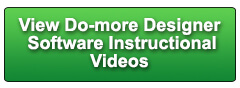Cookies are not enabled on your browser.
Cookies are not enabled on your browser.Cookies are required for our site. Please enable cookies in your browser preferences to continue.
- Barcode / RFID / Vision
- Bulk Wire & Cable
- Cables (Terminated)
- Circuit Protection / Fuses / Disconnects
- Communications
- Drives & Soft Starters
- Enclosure Thermal Management & Lights
- Enclosures & Racks
- Field I/O
- HMI (Human Machine Interface)
- Hydraulic Components
- Motion Control
- Motor Controls
- Motors
- Pneumatic Components
- Power Products (Electrical)
- Power Transmission (Mechanical)
- Process Control & Measurement
- Programmable Controllers
- Pushbuttons / Switches / Indicators
- Relays / Timers
- Safety
- Sensors / Encoders
- Stacklights
- Structural Frames / Rails
- Tools & Test Equipment
- Valves
- Water (Potable) Components
- Wire & Cable Management
- Wire & Cable Termination
- Retired Products
Configuration Utilities
- PLC Family Selector
- P1000 PLC Systems
- P2000 PLC Systems
- P3000 PLC Systems
- ProductivityCODESYS
- CLICK PLC Systems
- Do-more® BRX PLC Systems
- LS-Electric® XGB PLC Systems
- Productivity®Open Systems
- Datalogic® Safety Light Curtains
- LS-Electric® Servo Systems
- Nitra® Pneumatic Grippers
- Object Detection (Sensors)
- PAL Controller Configurator
- Precision Gearbox Selector
- Protos X® Field I/O
- Pyrometers Selector
- Quadritalia® Modular Enclosures
- Stellar® Soft Starters
- Stepper System Selector
- SureFrame T-slot Extrusion
- SureMotion® XYZ Gantry
- SureServo2® System Selector
- SureStep® Linear Actuators
- Timing Belts & Pulleys
- Werma® Stacklights
- ZIPLinks
Overview
To learn more: https://www.automationdirect.com/do-more?utm_source=dE66Jp9ADM8&utm_medium=VideoTeamDescription - (VID-DM-0032)
Learn how to use an EtherNet/IP Explicit Do-more PLC client with an AutomationDirect SR55 Soft Starter in this brief tutorial.
**Software Version used in this video: Do-more Designer 1.4.3
Online Support Page: https://community.automationdirect.com/s/?utm_source=dE66Jp9ADM8&utm_medium=VideoTeamDescription
**Please check our website for our most up-to-date product pricing and availability.
Explicit Messaging is easy with the Do-more. If you go to the SR55 product page on the
AutomationDirect website and click on the User Manual, you will see a section dedicated
to communications. Looks like EtherNet/IP coverage starts on
page 5-9. The first thing you see is a list of all the
things you can monitor and control on the SR55 Soft Starter via EtherNet/IP. The first thing you’ll need to do is get
the IP Configuration Tool so you can set the IP Address of the unit. There’s a link in the user manual that will
take you to this page. Download and install this utility. It’s small and will download quickly. The user manual tells you how to handle window
8, we’re using 7 here so we can skip that. Note that the user guide encourages you to
connect to the SR55 directly through a switch or a crossover cable and to make sure there
is nothing else on the network. Press scan to find your soft starter. If you don’t get anything and you have multiple
Ethernet adapters in your PC you can tell the utility exactly which adapter your starter
is connected to here. Once you find the drive, double click on it
to change the address. There is a DCHP option, but it is rare that
you would want to use that. Hit set, and sure enough we see the new IP
Address. Power cycle the drive to get the new setting
to show up on the starter’s touch screen. Home, Device, go to the next screen and press
Networks. There’s our EtherNet/IP network and it’s
parameters with our new IP Address. Perfect. We’re ready to talk to the drive via EtherNet/IP. Over on the Do-more I setup a new project
and connected to my Do-more and made sure the Do-more’s IP Address was in the same
sub-domain as the SR55 Soft Starter. We always start a Do-more project by working
our way down the system configuration list. The Do-more is a client making requests of
the SR55 soft starter which is the server, so we don’t need to setup a server on the
Do-more. There’s no new I/O configuration since we’re
using the Ethernet port, and we’re not adding any modules. We are talking to a new device and while we
could use the built-in EtherNet/IP device for this, it is alwyas better to get in the
habit of creating a new Do-more Device for each new piece of hardware – that’s so
the Do-more device doesn’t have to manage multiple TCP/IP connections which can slow
down your code. So we’ll create a New, EtherNet/IP device,
and we’ll call it Soft Starter. Great, we now have a Do-more Deice that will
manage the hardware for us. We just talk to it and it handles all the
low level messaging, buffer management, handshaking, and timing, etc. for us. I love that. We didn’t add any I/O to the system and
since we didn’t create a new heap item, there’s nothing to look at in the memory
configuration. We’re done with setting up the Do-more. To talk to the Soft Starter via Explicit EtherNet/IP
messaging, we just drop an Explicit messaging instruction on a rung and fill in the blanks. We want to use the new Soft Starter Do-more
Device we just created and the Soft Starter is at this IP address. This is where we put the codes we send to
the Soft Starter. Page 5-17 of the soft starter user manual
has a chart that shows us all the code we need. First , to run the starter via EtherNet/IP
you have to set this Network control bit to a one. So we just copy these numbers over to here,
class 41, instance 1, attribute 5 and we want to set that on the starter. Let’s trigger this instruction from our
ladder code and we’ll want to use these control bits for status. Let’s use D0 so we can change the Ethernet
Enable during run-time if we want to and we only need to send one bit, so we only need
one byte. Accept that. Let’s trigger this on C101. I’m using a rising edge contact here. Did I need to do that? No. We told the instruction to only execute on
the leading edge, but I like to do it here just to remind myself that was the intent. This little triangle also reminds me this
instruction is triggered on an edge. Let’s add another instruction to RUN the
starter. It’s the exact same thing so I’ll just
copy this instruction and paste it down here. The only difference is we want to write to
attribute 3 now. We’ll also use different status bits and
we’ll use D1 for our data register. Let’s trigger this on C102. Again I don’t have to use a rising edge
contact here – it’s just the way I like to do it. Well, let’s accept everything write it out
to the Do-more. Let’s bring up a Dataview and add the control
bits and the results registers. Make sure we’re running. Turn on edit mode and write a 1 to D0 and
toggle that control bit to enable Ethernet communications. Now let’s try and start the drive. We’ll put a 1 in D1 and toggle that instruction. Sure enough the starter tries to start but
then it faults out because we don’t have a motor connected. Let’s add an instruction to clear the fault. It’s nearly identical to this one, we’ll
just copy that, and paste it here and double click to edit. Looks like fault reset is attribute 12 – that
goes here - and we’ll use different status bits and we’ll use D2 for the value to send
- which will be a one for reset. And let’s add contact 103 to trigger that
instruction. Ok, accept all of that and write it out to
the Do-more. Add the new contact and memory locations to
the data view and make sure we’re running. Let’s clear the run bit and write that out
so the motor won’t try and start running again once we clear the fault. To clear the fault we put a 1 in here and
then toggle the instruction. Sure enough, the drive is reset and ready
to go. So using Explicit messaging with the Do-more
PLC and the AutomationDirect SR55 Soft Starter is pretty easy. Just look up what you want in this table in
the user manual and use it to fill in the blanks in the Explicit Ethernet/IP instruction. If you need any help, contact AutomationDirect’s
Free Award Winning Tech Support during regular business hours – they will be happy to help
you. And don’t forget the forums. There are lots of folks there that love to
share their years of experience. Just don’t post any questions directed at
AutomationDirect’s support staff there – they don’t monitor the forums on a regular basis. Spend Less
Do-more With Automation Direct.
 Could not find playlist PLPdypWXY_ROqT5KTqjfyhR7t0fD16Nya8
Could not find playlist PLPdypWXY_ROqT5KTqjfyhR7t0fD16Nya8
 Could not find playlist PLPdypWXY_ROqvbaYVBWc3kH-pP01fI4-E
Could not find playlist PLPdypWXY_ROqvbaYVBWc3kH-pP01fI4-E
 Could not find playlist PLPdypWXY_ROqJO86ikigKmjnSkbguBKBw
Could not find playlist PLPdypWXY_ROqJO86ikigKmjnSkbguBKBw
 Could not find playlist PLPdypWXY_ROoqTZihvX8c8UUj5GzVCuKH
Could not find playlist PLPdypWXY_ROoqTZihvX8c8UUj5GzVCuKH
 Could not find playlist PLPdypWXY_ROr0ZfCV-fAgau5yDemA19CV
Could not find playlist PLPdypWXY_ROr0ZfCV-fAgau5yDemA19CV
 Could not find playlist PLPdypWXY_ROqWWy8OnWGt3YD4Dald6uf-
Could not find playlist PLPdypWXY_ROqWWy8OnWGt3YD4Dald6uf-
 Could not find playlist PLPdypWXY_ROrRJ5YuFYxs3mSXr9250AN7
Could not find playlist PLPdypWXY_ROrRJ5YuFYxs3mSXr9250AN7
 Could not find playlist PLPdypWXY_ROrtSkGYNq8Xc52QWTCWf2Ci
Could not find playlist PLPdypWXY_ROrtSkGYNq8Xc52QWTCWf2Ci
Check out our job openings
Free Online PLC Training
FREE Video Tutorials
FREE e-Newsletter
Automation Notebook
Product Literature
White Papers
News, Product and Training Bulletins
E-Books
 Safe &
Secure
Safe &
Secure

We accept VISA, MasterCard, Discover, American Express, PayPal or company purchase orders.
Voted #1 mid-sized employer in Atlanta
Check out our
job openings

