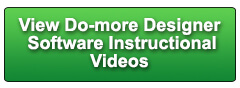Cookies are not enabled on your browser.
Cookies are not enabled on your browser.Cookies are required for our site. Please enable cookies in your browser preferences to continue.
We will close at 3PM ET on Tuesday, December 23rd. Please note our shipping changes for Tuesday.
Freight shipments, FedEx ground and customer pickup deadline is 11:00AM ET. FedEx Priority (and free 2-day delivery) cutoff will be 1:00 PM ET. No UPS shipping will be available on Tuesday.
Drop ship vendors, Saginaw, Husky and Weigmann will also be closed Friday, Dec 26th.
Merry Christmas to each of you and your families from the employees of AutomationDirect
- Barcode / RFID / Vision
- Bulk Wire & Cable
- Cables (Terminated)
- Circuit Protection / Fuses / Disconnects
- Communications
- Drives & Soft Starters
- Enclosure Thermal Management & Lights
- Enclosures & Racks
- Field I/O
- HMI (Human Machine Interface)
- Hydraulic Components
- Motion Control
- Motor Controls
- Motors
- Pneumatic Components
- Power Products (Electrical)
- Power Transmission (Mechanical)
- Process Control & Measurement
- Programmable Controllers
- Pushbuttons / Switches / Indicators
- Relays / Timers
- Safety
- Sensors / Encoders
- Stacklights
- Structural Frames / Rails
- Tools & Test Equipment
- Valves
- Water (Potable) Components
- Wire & Cable Management
- Wire & Cable Termination
- Retired Products
Configuration Utilities
- PLC Family Selector
- P1000 PLC Systems
- P2000 PLC Systems
- P3000 PLC Systems
- ProductivityCODESYS
- CLICK PLC Systems
- Do-more® BRX PLC Systems
- LS-Electric® XGB PLC Systems
- Productivity®Open Systems
- Datalogic® Safety Light Curtains
- LS-Electric® Servo Systems
- Nitra® Pneumatic Grippers
- Object Detection (Sensors)
- PAL Controller Configurator
- Precision Gearbox Selector
- Protos X® Field I/O
- Pyrometers Selector
- Quadritalia® Modular Enclosures
- Stellar® Soft Starters
- Stepper System Selector
- SureFrame T-slot Extrusion
- SureMotion® XYZ Gantry
- SureServo2® System Selector
- SureStep® Linear Actuators
- Timing Belts & Pulleys
- Werma® Stacklights
- ZIPLinks
Overview
To learn more: https://www.automationdirect.com/do-more?utm_source=xaa2T3hm0hw&utm_medium=VideoTeamDescription - (VID-DM-0017)
Learn how to control GS Series VFDs with simple local I/O reads and writes and how to avoid dealing with Modbus using the GSREGRD and GSREGWR instructions.
Online Support Page: https://community.automationdirect.com/s/?utm_source=xaa2T3hm0hw&utm_medium=VideoTeamDescription
**Please check our website for our most up-to-date product pricing and availability.
already pretty easy to use with a DoMore PLC. You can either connect them via multi-drop
RS485 OR use the EDRV100 Ethernet to serial converter so you can talk to the drives via
an Ethernet network. In both cases you would use the DoMore Modbus
commands to read and write to the drives. Thatís pretty easy, but every time you want
to do anything with the drive you have to go through the whole send a command, wait
for the command to finish, verify the command ritual, to ensure robust drive control, right? Wouldnít it be great if you could just control
the drive with some reads and writes to local memory and have the DoMore take care of all
the tedious stuff for you? Weíll, guess what, thatís exactly what the
Ethernet I/O does! You just enable the Ethernet I/O feature and
now you control the drive as if it were simple local I/O by reading and writing to a built
in GS Drive Structure. Letís take a look. Were using the same hardware we had in the
quick start video: A DoMore Base, an EBC100 Slave, a Terminator Slave and the EDRV100/GS
drive combo that we want to talk to in this video. Check out the Quick start video to see how
to set things up, but really all you do is enable the Ethernet I/O feature here ñ by
checking that check box ñ Click on Ethernet I/O master, automatically scan the network
for available hardware, and select the items you want to talk to. My system is already setup, so weíll just
say OK. And thatís it! My GS Drive now appears to my program as just
another local device. If I look at my memory tree over here, I can
see under GS eDrive a GS-Drive structure ñ thatís for the new GS Drive I just added. If I had eight drives out there, I would see
8 structures. If I want to see all themembers of that data
structure I just click on this plus sign and you can see all the things you can access
on that GS Drive. You can set the speed of the drive, run the
drive, you can set the direction of the drive, you can use some of these block transfers,
watch the output current, the output frequency, all kinds of things. Well, accessing that is as simple as bringing
up a dataview, and typing it in down here. The name of that guy was dollar sign GS 120,
and suppose I want to monitor the output frequency. Well, there it is. Suppose I want to be able to run and stop
the drive. Well, same thing. I get my structure, dot, RunCommand. Suppose I want to set the speed of the drive. Well, same thing. GS Drive, dot, and if I want to scan down
the list I can do that, and thereís my speed reference right there. What if I want to set the direction of the
drive? Same thing: GS Drive, dot, Direction. Well, letís try it. Letís go ahead and put the PLC in RUN mode. Iím gonna set my new speed to 50 Hz. Thereís an implied decimal, so I need to
put 500 in there. And I want the drive to start running. So I just put a 1 here and write it out and
sure enough, I see my output frequency slowly ramping up to 50 Hz Ö I have a long acceleration
time setup right now so you can see this ramp up. If I put a zero I here, that says stop the
drive, and sure enough the drive ramps down to zero. So think about it Ö weíre actually controlling
a remote drive via local reads and writes to the elements of this data structure, which
we can also see in our memory tree up here. The DoMore takes those values and does all
the cumbersome Modbus stuff in the background for us ñ how cool is that? Iím doing this via the Dataview just to show
you all of this stuff is sitting there ready for your ladder program to use however it
wants. By the way, side note here ñ if you donít
see the GS Drive structure under the memory category in yur tree over here? That means you have it sorted differently
than I do. If you click the button here you can sort
the memory lots of different ways ñ Iím using this method right here. If you pick one of these other ones, the GS
Drive structure is still there, But you may have to dig a little deeper to find it. Now one thing to keep in mind is this structure
right here only has the commands that you commonly need quick access to. Like RUN, STOP, Setting the frequency, monitoring
the frequency, all those things. Well, what if we want to change a parameter
that isnít in this data structure like the acceleration time for example? Normally we would do a mod bus write or just
enter it directly into the drive via the front panel buttons right? And since we usually set lots of parameters
just to ensure everything is exactly the way we want it, that equals lots of Modbus reads
and writes and/or lots of manual entries. Wouldnít it be great if you could do you
drive initialization with just one command? Well, guess what, Ethernet I/O has dedicated
GS Drive commands that do exactly that. For simple example letís just setup the basic
drive parameters for this drive. Well, thatís easy. Come over here, and I want the GS register
write command. If I double click on row 1 here, Look at this
ñ hereís a listing of all the possible drive commands you might want to use. Itís a great handy reference, but it also
helps fill in the blanks for you. So, weíre going to do these parameters right
here. The nameplate voltage ñ if I click on that,
look what happens. It tells me the range of possible values for
that parameter, a description of the parameter, a place to put my data, which I want that
to be 230 volts, and what parameter thatís going to go in. There are no implied decimal places and the
default value for this is 240. Awesome. Letís do another parameter. Double Click on the row. I want to do the motor base frequency. Well, I can see thatís 50, 60 or 400 Hz. I know I want mine to be 60 hz. Thatís going to go into parameter 2, the
motor base frequency. There are no implied decimal places ñ thatís
good. And my default value is 60. Great. Letís do another one. Letís do the amps factor this time. I can see the rated amps can go from .3 to
1.0. I see the name of the parameter. But look here, the implied decimal palces
ñ thereís one implied decimal place. So if I want to set this to 1.0, that means
I need to put a 10 here. So how cool is that? All the information you need to correctly
set a drive parameter is right here in front of you. And if you are still not sure, look at this,
there are two buttons here that will take you directly to the specs or the GS drive
manual. I can pop up the manual directly from the
Automation Direct website, Look up the AC drive parameters, and find out everything
I want to know. Keep in mind ñ thatís a direct link to the
AutomationDirect website. So these only work if you have access to the
internet. But regardless, how easy is this? All the parameters are right in front of you. Just click on the one you want, fill in the
blanks and say OK. And I can keep on going. You can add up to 50 parameters in a single
instruction. The instruction will execute all of those
parameters, take care of all of the modbus reads and writes for you, and when itís done,
it will set a bit which Iím using C0 for. On error it will set a different bit - which
my personal preference is C99 ñ and I say OK. Well, thatís it ñ in one instruction I can
configure my Drive. And look at this, becasue this instruction
is edge triggered, I donít even really need a contact here, right? The first time the program runs, this will
see the rising edge. It will execute that and it will never execute
it again. Or I could put a contact here and say only
do this on first scan. Or I could even drop this into an initialization
routine that has a bunch of these for all of my different drives. Lots of things I could do, but it is all setup
to make it easy for you. The main thing is, you can do your drive configuration
with one line of ladder code and then operate the drive doing local reads and writes to
this data structure. No modbus reads or writes anywhere. How about that? Well, that should be enough to get you started
with using GS Drives via Ethernet IO on the DoMore. Be sure to check out the other videos in this
series for more tips on using the DoMore PLC. And donít forget ñ Automation Directs tech
support is always FREE and you will talk to a real live person here in the US within minutes. Got a question? You can call, e-mail, or even do on-line chat
during regular business hours. Whatever you prefer. Spend LESS. Do MORE. From Automation Direct.
 Could not find playlist PLPdypWXY_ROqT5KTqjfyhR7t0fD16Nya8
Could not find playlist PLPdypWXY_ROqT5KTqjfyhR7t0fD16Nya8
 Could not find playlist PLPdypWXY_ROqvbaYVBWc3kH-pP01fI4-E
Could not find playlist PLPdypWXY_ROqvbaYVBWc3kH-pP01fI4-E
 Could not find playlist PLPdypWXY_ROqJO86ikigKmjnSkbguBKBw
Could not find playlist PLPdypWXY_ROqJO86ikigKmjnSkbguBKBw
 Could not find playlist PLPdypWXY_ROoqTZihvX8c8UUj5GzVCuKH
Could not find playlist PLPdypWXY_ROoqTZihvX8c8UUj5GzVCuKH
 Could not find playlist PLPdypWXY_ROr0ZfCV-fAgau5yDemA19CV
Could not find playlist PLPdypWXY_ROr0ZfCV-fAgau5yDemA19CV
 Could not find playlist PLPdypWXY_ROqWWy8OnWGt3YD4Dald6uf-
Could not find playlist PLPdypWXY_ROqWWy8OnWGt3YD4Dald6uf-
 Could not find playlist PLPdypWXY_ROrRJ5YuFYxs3mSXr9250AN7
Could not find playlist PLPdypWXY_ROrRJ5YuFYxs3mSXr9250AN7
 Could not find playlist PLPdypWXY_ROrtSkGYNq8Xc52QWTCWf2Ci
Could not find playlist PLPdypWXY_ROrtSkGYNq8Xc52QWTCWf2Ci
Check out our job openings
Free Online PLC Training
FREE Video Tutorials
FREE e-Newsletter
Automation Notebook
Product Literature
White Papers
News, Product and Training Bulletins
E-Books
 Safe &
Secure
Safe &
Secure

We accept VISA, MasterCard, Discover, American Express, PayPal or company purchase orders.
Voted #1 mid-sized employer in Atlanta
Check out our
job openings

